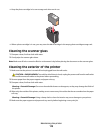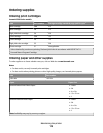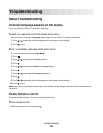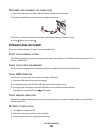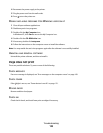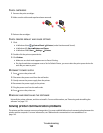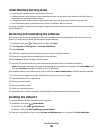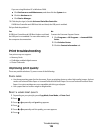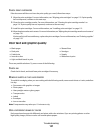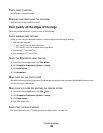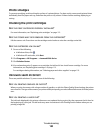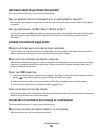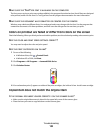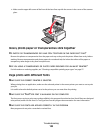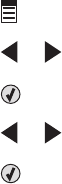
If you are using Windows XP or Windows 2000:
a Click Performance and Maintenance, and then click the System icon.
b Click the Hardware tab.
c Click Device Manager.
3 Click the plus sign (+) beside Universal Serial Bus Controller.
If USB Host Controller and USB Root Hub are listed, the USB port is enabled.
Did you find the problem?
Yes No
If USB Host Controller and USB Root Hub are not listed,
the USB port is not enabled. For more information, see
the computer documentation.
Contact the Customer Support Center.
1 Click Programs or All Programs Lexmark 5300
Series.
2 Click Solution Center.
3 Click the Contact Information tab.
Print troubleshooting
Your printer may not support:
• Memory Cards
• PictBridge-enabled digital camera
• Photo Card mode
Improving print quality
These are possible solutions. Try one or more of the following:
CHECK PAPER
• Use the appropriate paper for the document. If you are printing photos or other high-quality images, for best
results use Lexmark Photo Paper or Lexmark PerfectFinish Photo Paper. Do not use Lexmark Premium Photo
Paper. Your print cartridges are not compatible with this type of paper.
• Use a paper that is a heavier weight or bright white.
SELECT A HIGHER PRINT QUALITY
1 Depending on your print job, press Copy Mode, Scan Mode, or Photo Card.
2 Press .
3 Press or repeatedly until Quality appears.
4 Press .
5 Press or repeatedly until the quality you want appears.
6 Press .
Troubleshooting
126