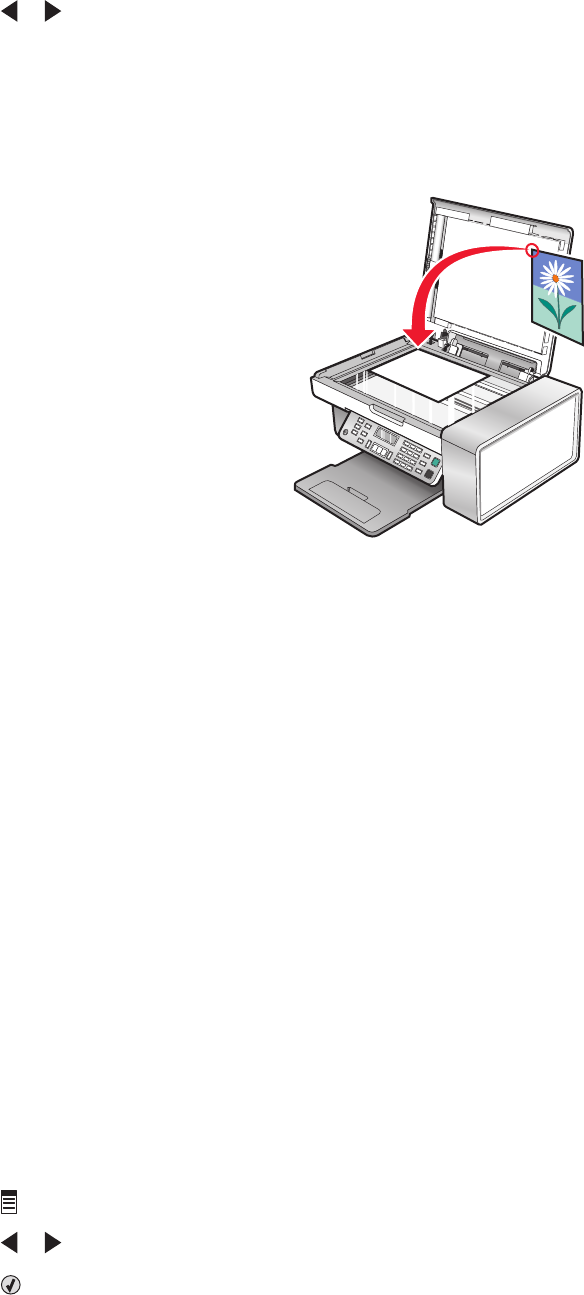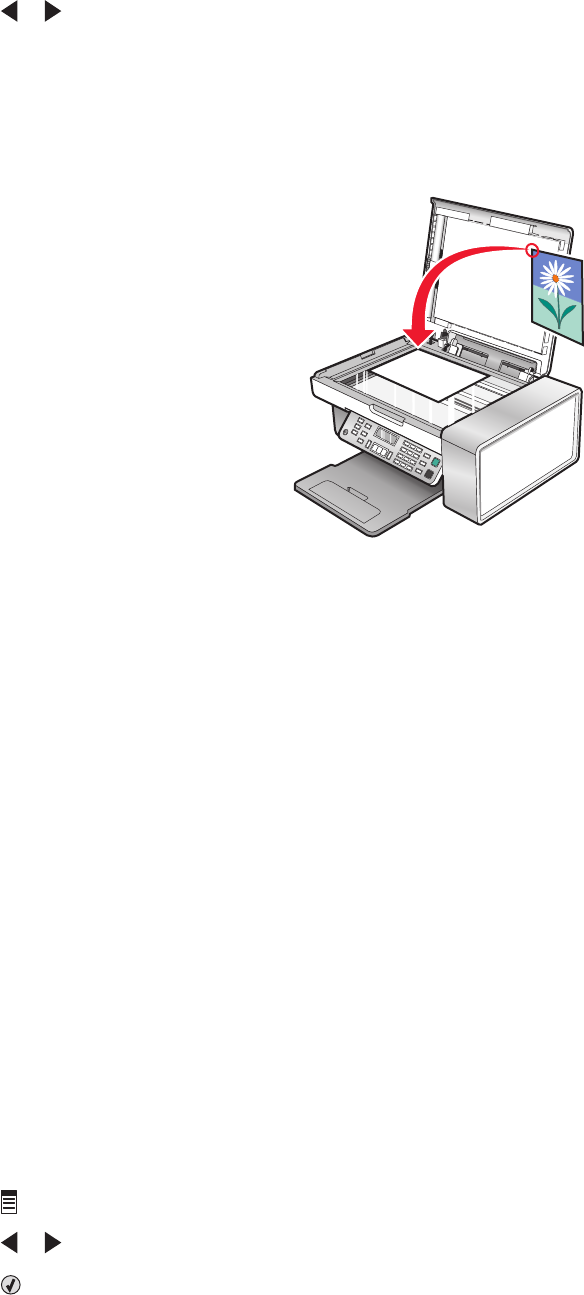
15 Press or repeatedly until the size you want appears.
16 Press Start Color or Start Black.
Copying a photo using the computer
1 Place the photo facedown on the scanner glass.
2 From the desktop, double-click the Productivity Studio icon.
3 From the left pane of the Welcome screen, click Copy.
4 Select Photo.
5 Click Start.
The photo appears in the right pane.
6 From the Quality drop-down list, select the copy quality.
7 From the Paper Size in Printer drop-down list, select the paper size.
8 To select multiple prints of a photo, or to select photo sizes other than 4 x 6 in. (10 x 15 cm), select the options
you want in the table. Use the drop-down list in the last column to view and select other sizes.
9 Click Copy Now in the bottom right corner of the screen.
Adjusting copy quality
Quality specifies the resolution used for the copy job. Resolution involves a dots-per-inch (dpi) count; the higher the
dpi count, the higher the resolution and copy quality.
1 Load paper.
2 Load an original document facedown on the scanner glass.
3 If necessary, press Copy Mode.
4 Press .
5 Press or repeatedly until Quality appears.
6 Press .
Copying
83