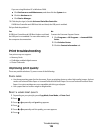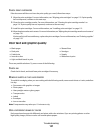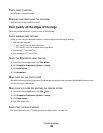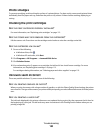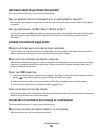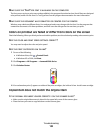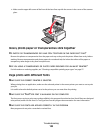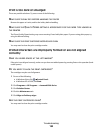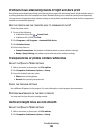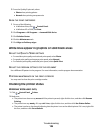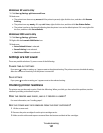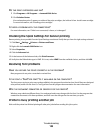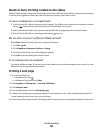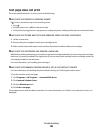Print is too dark or smudged
These are possible solutions. Try one or more of the following:
MAKE SURE THE INK DRY BEFORE HANDLING THE PAPER
Remove the paper as it exits, and let the ink dry before handling.
MAKE SURE THE QUALITY/SPEED SETTING IS APPROPRIATE FOR THE PAPER TYPE LOADED IN
THE
PRINTER
The Photo Quality/Speed setting may cause smearing if used with plain paper. If you are using plain paper, try
using the Normal setting.
MAKE SURE THE PRINT CARTRIDGE NOZZLES ARE CLEAN
You may need to clean the print cartridge nozzles.
Printed characters are improperly formed or are not aligned
correctly
H
AVE YOU ADDED SPACES AT THE LEFT MARGIN?
If the print is not aligned correctly, make sure you have not added spaces by pressing Enter or the spacebar (hard-
coded spaces).
DO YOU NEED TO ALIGN THE PRINT CARTRIDGES?
The cartridges may be out of alignment.
1 Do one of the following:
• In Windows Vista, click Control Panel.
• In Windows XP or 2000, click Start.
2 Click Programs or All Programs Lexmark 5300 Series.
3 Click Solution Center.
4 Click the Maintenance tab.
5 Click Align to fix blurry edges.
ARE THE PRINT CARTRIDGES CLEAN?
You may need to clean the print cartridge nozzles.
Troubleshooting
134