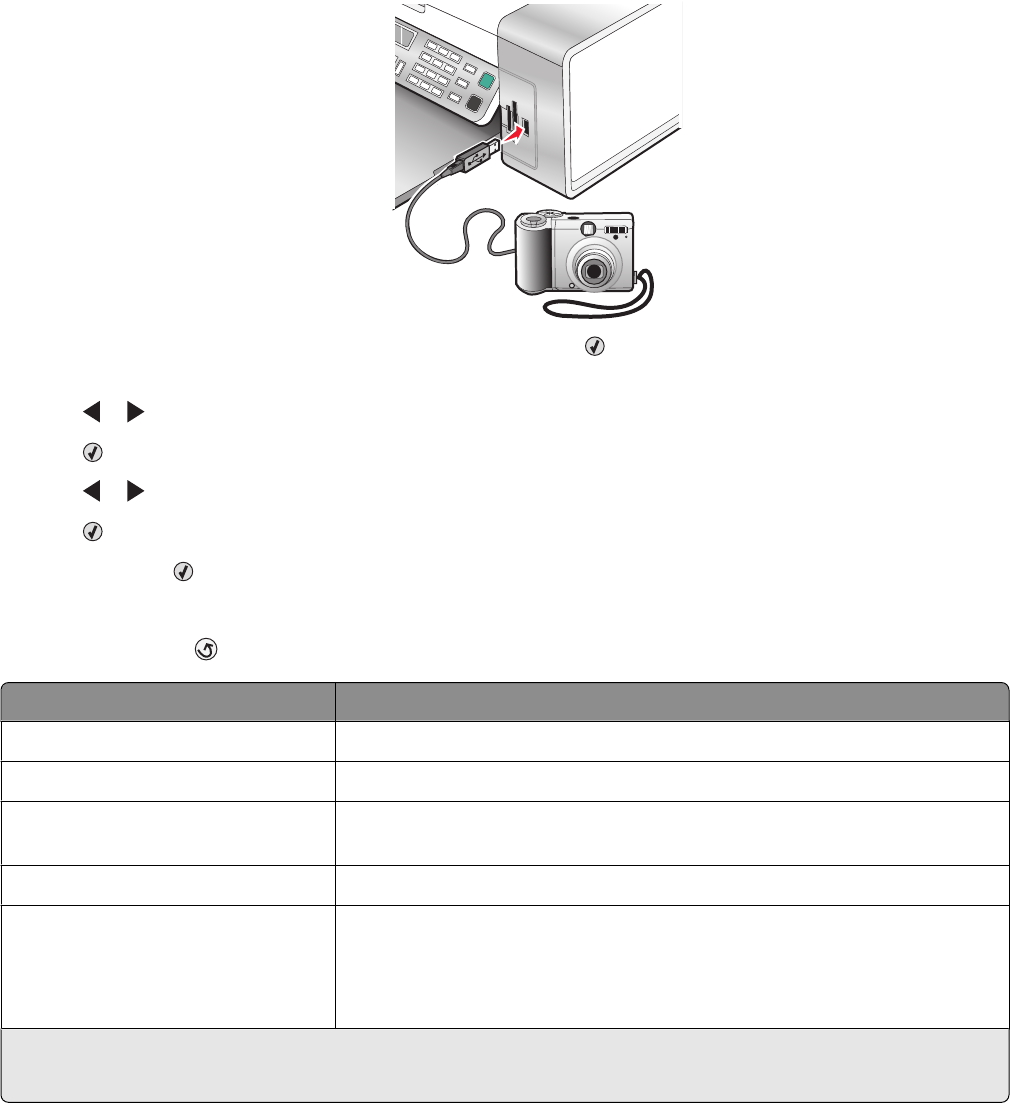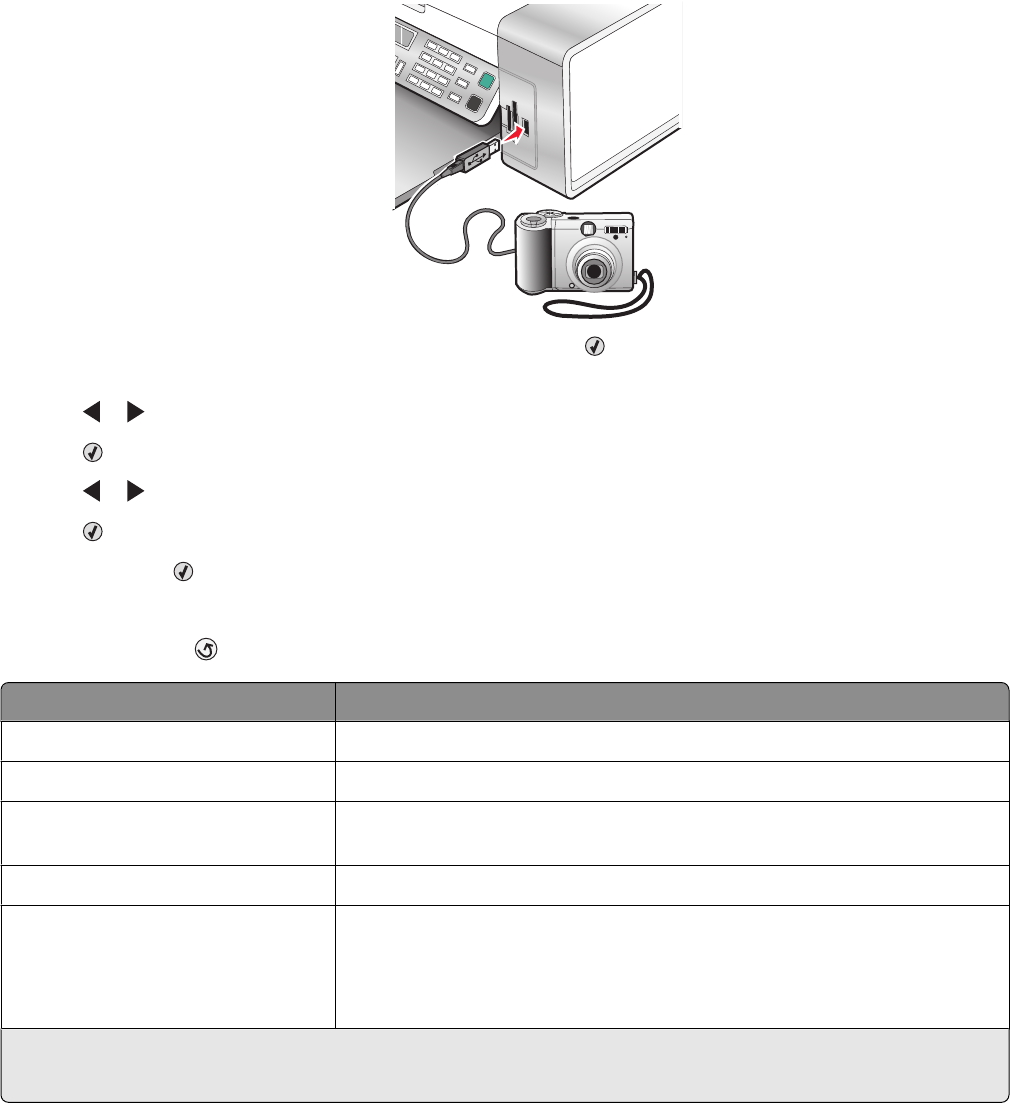
The message PictBridge camera detected. Press to change settings. appears on the
display.
2 Press or repeatedly until the menu item you want appears.
3 Press .
4 Press or repeatedly until the submenu item you want or the setting you want appears.
5 Press .
Note: Pressing
selects a setting. An * appears next to the selected setting.
6 To go into additional submenus and settings, repeat step 4 and step 5 as needed.
7 If necessary, press repeatedly to return to the previous menus and make other setting selections.
Menu Item Action
Paper Size
1, 2
Specify the size of paper loaded.
Photo Size
1, 2
Specify the size of printed photos.
Layout
1
Center one photo on a page, or specify the number of photos to print on a
page.
Quality
1
Adjust the quality of printed photos.
Paper Type
1, 2
Specify the type of paper loaded.
Note: The printer is equipped with an automatic paper type sensing device.
The Paper Type Sensor automatically detects the type of paper that has been
loaded into the printer and adjusts the settings for you.
1
Setting will return to factory default setting when the PictBridge-enabled digital camera is removed.
2
Setting must be saved individually. For more information, see “Saving settings” on page 39.
Working with photos
67