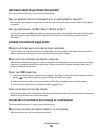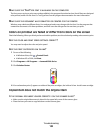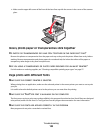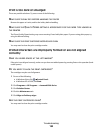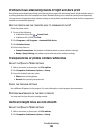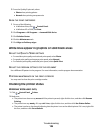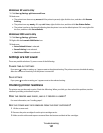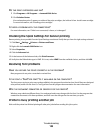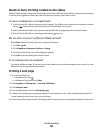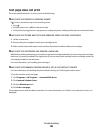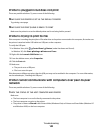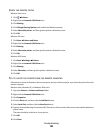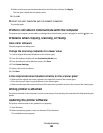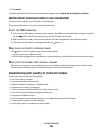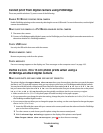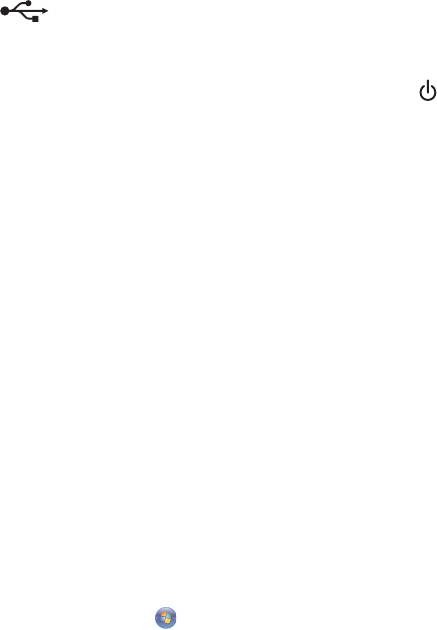
Ready or Busy Printing is listed as the status
If Ready or Busy Printing is listed as the Printer Status on the Status tab of the Solution Center while you are attempting
to print, try the suggestions below. Next, test the solution by sending a document to print.
IS THERE A PROBLEM WITH THE CONNECTIONS?
1 Check that the USB cable is connected to the computer. The USB port on the back of the computer is marked
by the
USB symbol. Plug the long, flat end of the USB cable into this port.
2 Make sure that the smaller, more square end of the USB cable is plugged into the back of the printer.
3 Check that the USB cable is not damaged and that the light is on.
DO YOU NEED TO ADJUST THE QUALITY/SPEED SETTINGS?
Select Photo from the Quality/Copies tab in Printing Preferences.
1 Click File Print.
2 Click Properties, Preferences, Options, or Setup.
3 From the Quality/Copies tab, make changes as needed.
4 Click OK to close any dialog boxes that are open.
IS THE PROBLEM WITH THE PROGRAM?
Try printing a different image. If it prints correctly, the problem may be with the program you are using. For more
information, see the program documentation.
Printing a test page
1 Do one of the following:
• In Windows Vista, click .
• In Windows XP and earlier, click Start.
2 Click Programs or All Programs Lexmark 5300 Series.
3 Click Solution Center.
4 From the Maintenance tab, click Print a test page.
5 Compare the printed page to the image displayed on the computer screen. If the printed image matches the
image displayed on the screen, then you are finished.
6 If the test page did not print at all or has quality problems, attend to any error messages that appear on the screen.
Troubleshooting
139