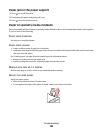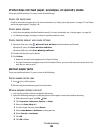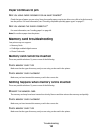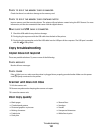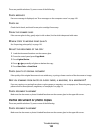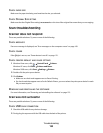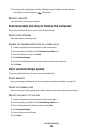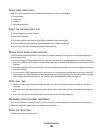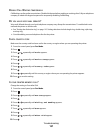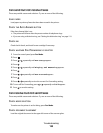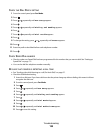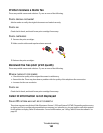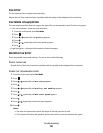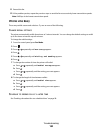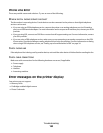CHECK CABLE CONNECTIONS
Make sure cable connections for the following hardware are secure, if applicable:
• Power supply
• Telephone
• Handset
• Answering machine
CHECK THE TELEPHONE WALL JACK
1 Plug a telephone into the wall jack.
2 Listen for a dial tone.
3 If you do not hear a dial tone, plug a different telephone into the wall jack.
4 If you still do not hear a dial tone, plug a telephone into a different wall jack.
5 If you hear a dial tone, connect the printer to that wall jack.
REVIEW DIGITAL PHONE SERVICE CHECKLIST
The fax modem is an analog device. Certain devices can be connected to the printer so that digital telephone
services can be used.
• If you are using an ISDN telephone service, connect the printer to an analog telephone port (an R-interface
port) on an ISDN terminal adapter. For more information and to request an R-interface port, contact your ISDN
provider.
• If you are using DSL, connect to a DSL filter or router that will support analog use. For more information, contact
your DSL provider.
• If you are using a PBX telephone service, make sure you are connecting to an analog connection on the PBX.
If none exists, consider installing an analog telephone line for the fax machine. For more information on faxing
when using a PBX telephone service, see “Setting up to fax while behind a PBX” on page 34.
VERIFY DIAL TONE
• Place a test call to the telephone number to which you want to send a fax to make sure that it is working
correctly.
• If the telephone line is being used by another device, wait until the other device is finished before sending a
fax.
• If you are using the On Hook Dial feature, turn up the volume to verify a dial tone.
DISCONNECT OTHER EQUIPMENT TEMPORARILY
To ensure the printer is working correctly, connect it directly to the telephone line. Disconnect any answering
machines, computers with modems, or telephone line splitters.
CHECK FOR PAPER JAMS
Check for and clear any paper jams.
Troubleshooting
156