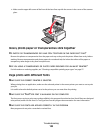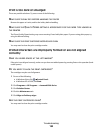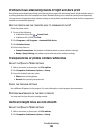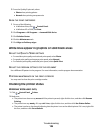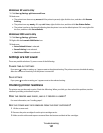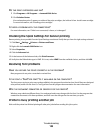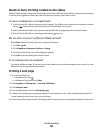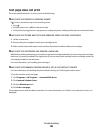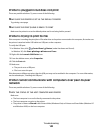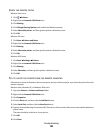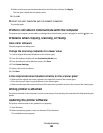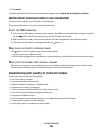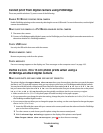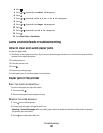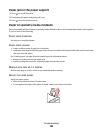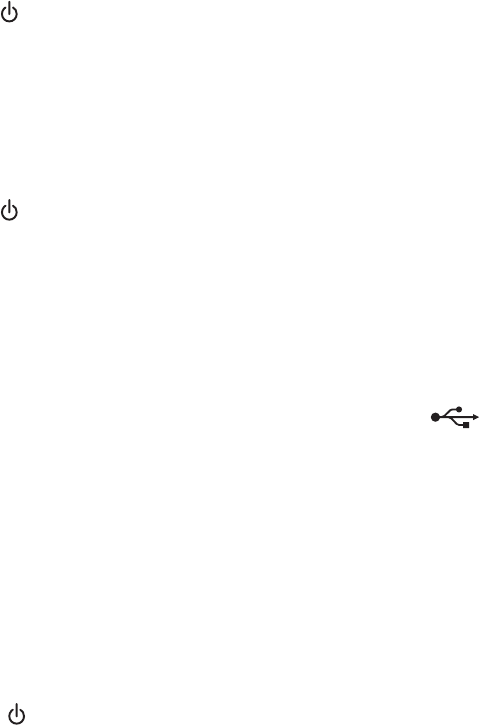
Checking external devices
External devices may interfere with the performance of the printer. If there is an external device connected between
the computer and the printer, confirm that it supports bidirectional communication.
DOES THE EXTERNAL DEVICE SUPPORT BIDIRECTIONAL COMMUNICATION?
No Yes
Disconnect the printer from the external device, and
connect it directly to the computer. For more
information, see “Removing an external print server” on
page 141.
There may be a problem with the USB cable. For more
information, see “Cable is not connected, is loose, or is
damaged” on page 141.
Removing an external print server
1 Press to turn the printer off.
2 Make sure the power to the print server is off.
3 Remove the USB cable from the external print server.
4 Disconnect the external print server from the computer.
5 Connect the printer USB cable to the printer.
6 Press to turn the printer back on.
Cable is not connected, is loose, or is damaged
The printer cable must be fully connected and undamaged for proper communication.
MAKE SURE THE USB CABLE IS CONNECTED TO THE USB PORT ON THE BACK OF THE COMPUTER
The USB port on the back of the computer is marked by . Plug the long, flat end of the USB cable into this
port.
MAKE SURE THE OTHER END OF THE USB CABLE IS CONNECTED TO THE BACK OF THE PRINTER
Plug the smaller, more square end of the USB cable into the back of the printer.
MAKE SURE THE CABLE IS NOT DAMAGED OR LOOSE
Make sure:
• The USB cable is not damaged.
• The light is on.
For more information, see “Printer is plugged in but does not print.”
Troubleshooting
141