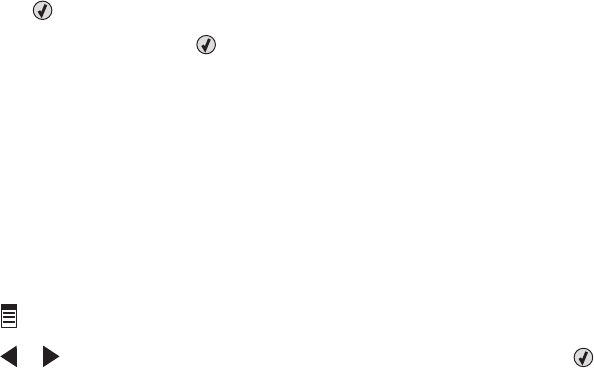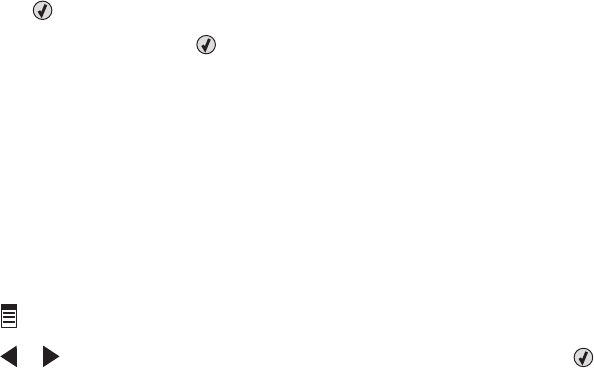
3 From the left pane of the Welcome screen, click Fax.
4 Select the Document option.
5 Click Start.
6 Enter the recipient information, and then click Next.
Note: A fax number can include up to 64 numbers, commas, periods, and/or these symbols: * # + - ( ).
7 Enter the cover page information, and then click Next.
8 If there are any additional documents that you want to send with your fax, add these now, and then click Next.
9 To send your fax:
• Immediately—Select the Send now option.
• At a scheduled time:
a Select the “Delay sending until” option.
b Set a time and date.
10 If you want a paper copy of your fax, select Print a copy of your fax.
11 Click Send.
Sending a fax using the control panel
1 Make sure the printer is on.
2 Load an original document facedown on the scanner glass.
3 From the control panel, press Fax Mode.
4 Enter a fax number, or press Phone Book to select a number from the Speed Dial or Group Dial list. For more
information, see “Entering a fax number” on page 96.
Note: To set up Speed Dial, see “Setting up Speed Dial” on page 111.
5 If you want to send a fax to a group of numbers (broadcast fax):
a Press .
b Repeat step 4 and press until a maximum of 30 fax numbers have been entered.
6 Press Start Color or Start Black.
Sending a fax while listening to a call (On Hook Dial)
The manual dialing feature lets you dial a telephone number while listening to the call through a speaker on the
printer. It is useful when you must navigate an automated answering system or enter a calling card number before
sending your fax.
1 From the control panel, press Fax Mode.
2 Press .
3 Press or repeatedly until On Hook Dial appears, and then press . You can now hear the dial tone of the
telephone line.
Faxing
97