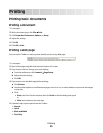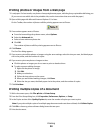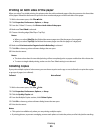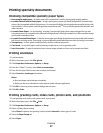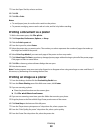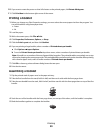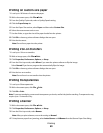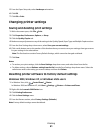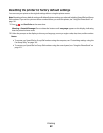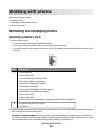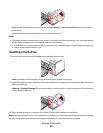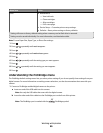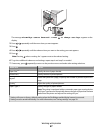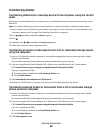5 From the Paper Setup tab, select Landscape orientation.
6 Click OK.
7 Click OK or Print.
Changing printer settings
Saving and deleting print settings
1 With a document open, click File Print.
2 Click Properties, Preferences, Options, or Setup.
3 Click the Quality/Copies tab.
4 Make necessary adjustments to any of the settings in the Quality/Speed, Paper Type, and Multiple Copies sections.
5 From the Save Settings drop-down menu, select Save your current settings.
6 Click a radio button next to the number of the location where you want to save your settings, then type a name
for your settings in the selected box.
Note: The first location contains Factory Default Settings, which cannot be changed or deleted.
7 Click Save.
Notes:
• To retrieve your print settings, click the Save Settings drop-down menu, and select them from the list.
• To delete settings, choose Delete a setting from the list from the Save Settings drop-down menu. Select the
radio button next to the setting you want to delete, and then click Delete.
Resetting printer software to factory default settings
Windows 2000, Windows XP, or Windows Vista users
1 In Windows Vista, click Control Panel Printer.
In Windows 2000 and Windows XP, click Start Settings Printers or Printers and Faxes.
2 Right-click the Lexmark 5300 Series icon.
3 Click Printing Preferences.
4 Click the Save Settings menu.
5 From the Restore section, select Factory Settings (Defaults).
Note: Factory default settings cannot be deleted.
Printing
61