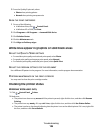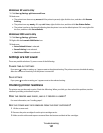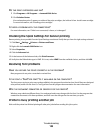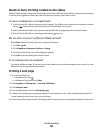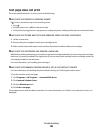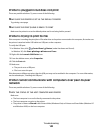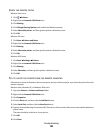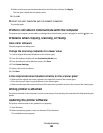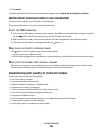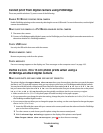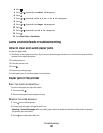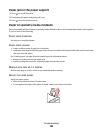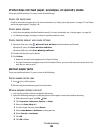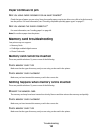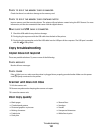9 Make sure the new port has been selected on the Ports tab, and then click Apply.
The new port is listed with the printer name.
10 Click OK.
RESTART THE HOST COMPUTER AND THE REMOTE COMPUTER
Try printing again.
Printer is not able to communicate with the computer
The printer and computer are not able to exchange data. Verify that the printer is plugged in, and the light is on.
Problems when copying, scanning, or faxing
Close other software
Close all programs not being used.
Change the scanning resolution to a lower value
1 Load an original document facedown on the scanner glass.
2 From the desktop, double-click the Productivity Studio icon.
3 From the left pane of the Welcome screen, click Scan.
4 Click Custom Settings.
5 Select a lower scan resolution.
6 Click Start.
Is the original document loaded correctly on the scanner glass?
• Make sure the original document is placed in the upper left corner of the scanner glass.
• Place the item you want to copy facedown on the scanner glass.
• Make sure the upper left corner of the front of the item lines up with the arrows in the corner of the scanner glass.
Wrong printer is attached
The printer attached to the computer is not the correct printer. See the setup documentation for help attaching the
printer.
Updating the printer software
The printer software needs to be updated to run properly.
1 Start Windows.
2 When the desktop appears, insert the software CD for Windows.
The installation screen appears.
Troubleshooting
144