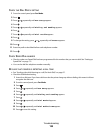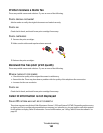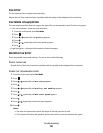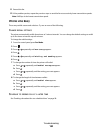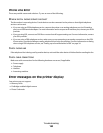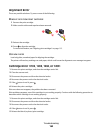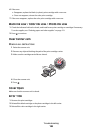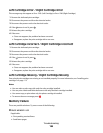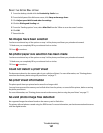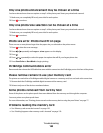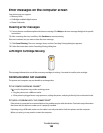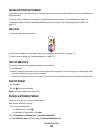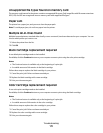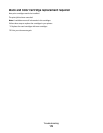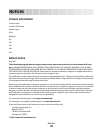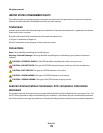SELECT THE AFTER DIAL SETTING
1 From the desktop, double-click the Productivity Studio icon.
2 From the left pane of the Welcome screen, click Setup and manage faxes.
3 Click Adjust speed dial list and other fax settings.
4 Click the Dialing and Sending tab.
5 From the “Sending options” area, select After Dial from the “When to scan document” section.
6 Click OK.
7 Resend the fax.
No images have been selected
You have not selected any of the options on step 1 of the photo proof sheet you printed and scanned.
1 Make sure you completely fill in your selected circle or circles.
2 Press to continue.
No photo/paper size selection has been made
You have not selected any of the options on step 2 of the photo proof sheet you printed and scanned.
1 Make sure you completely fill in your selected circle or circles.
2 Press to continue.
Could not detect a proof sheet
The document placed on the scanner glass is not a valid proof sheet. For more information, see “Printing photos
stored on the memory device using the proof sheet” on page 77.
No proof sheet information
The photo proof sheet you printed and scanned is no longer valid.
You may have removed the memory card or flash drive from the printer, or turned off the printer, before scanning
the photo proof sheet.
For more information, see “Printing photos stored on the memory device using the proof sheet” on page 77.
No valid photo image files detected
No supported images have been found on the memory card or flash drive.
The printer will read photos created using the JPEG format. For more information, see the documentation that came
with the digital camera.
Troubleshooting
167