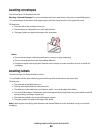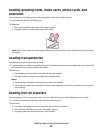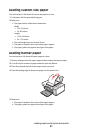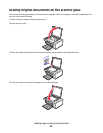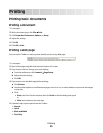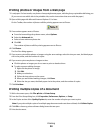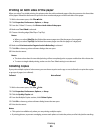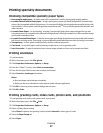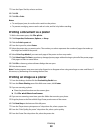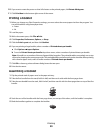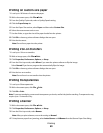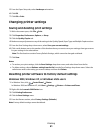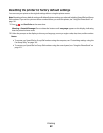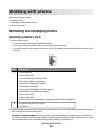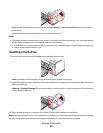Printing specialty documents
Choosing compatible specialty paper types
• Heavyweight matte paper—A photo paper with a matte finish used for printing high-quality graphics.
• Lexmark PerfectFinish
TM
Photo paper—A high-quality photo paper specifically designed for Lexmark inkjet
printers, but compatible with all inkjet printers. It is used specifically for printing professional quality photos with
a glossy finish. It is best when used with genuine Lexmark evercolor
TM
2 ink, providing photos that are fade- and
water-resistant.
• Lexmark Photo Paper—An outstanding "everyday" heavyweight inkjet photo paper designed for use with
Lexmark printers, but compatible with all brands of inkjet printers. Although inexpensive, it offers excellent image
quality and outstanding value.
• Lexmark Premium Photo Paper—A heavier photo paper specifically designed to bond chemically with Lexmark
inks for eye-catching results. Fast drying, it prevents bleeding and feathering even when the image is saturated.
• Transparency—A clear, plastic media primarily used for overhead projectors.
• Card stock—A very thick paper used for printing sturdier items, such as greeting cards.
• Iron-On transfer—A type of media that has a reverse image printed on it that can be ironed onto fabric.
Printing envelopes
1 Load envelopes.
2 With a document open, click File Print.
3 Click Properties, Preferences, Options, or Setup.
4 From the “I Want To” menu, select Print on an envelope.
5 From the Envelope Size list, select the envelope size loaded.
6 Select Portrait or Landscape orientation.
Notes:
• Most envelopes use landscape orientation.
• Make sure the same orientation is also selected in the software application.
7 Click OK to close any printer software dialogs that are open.
8 Click OK or Print.
Printing greeting cards, index cards, photo cards, and postcards
1 Load greeting cards, index cards, photo cards, or postcards.
2 With a document open, click File Print.
3 Click Properties, Preferences, Options, or Setup.
4 Select a Quality/Speed setting.
Select Photo for photos and greeting cards, and select Normal for other types of cards.
5 Select the Paper Setup tab.
6 Select Paper.
Printing
57