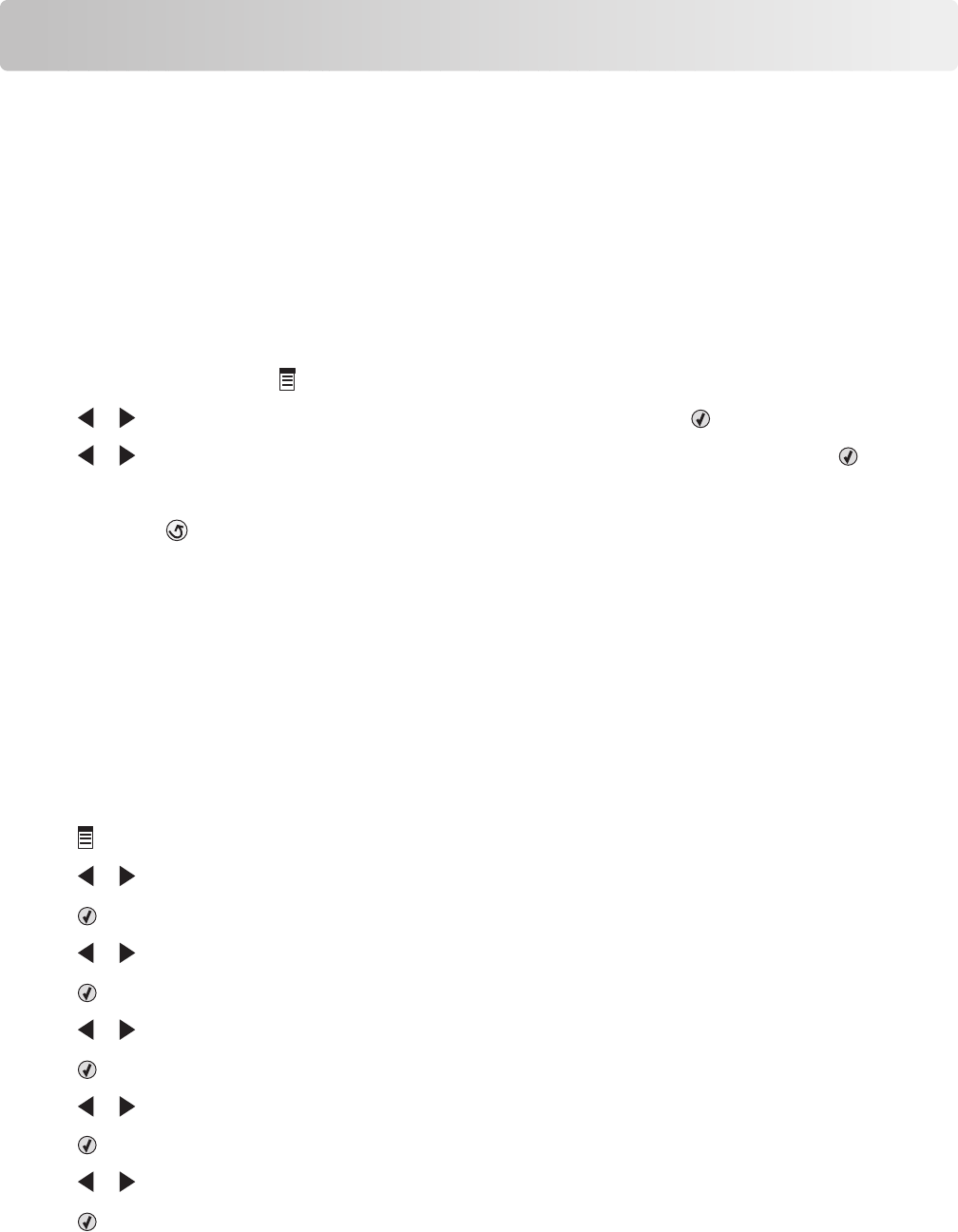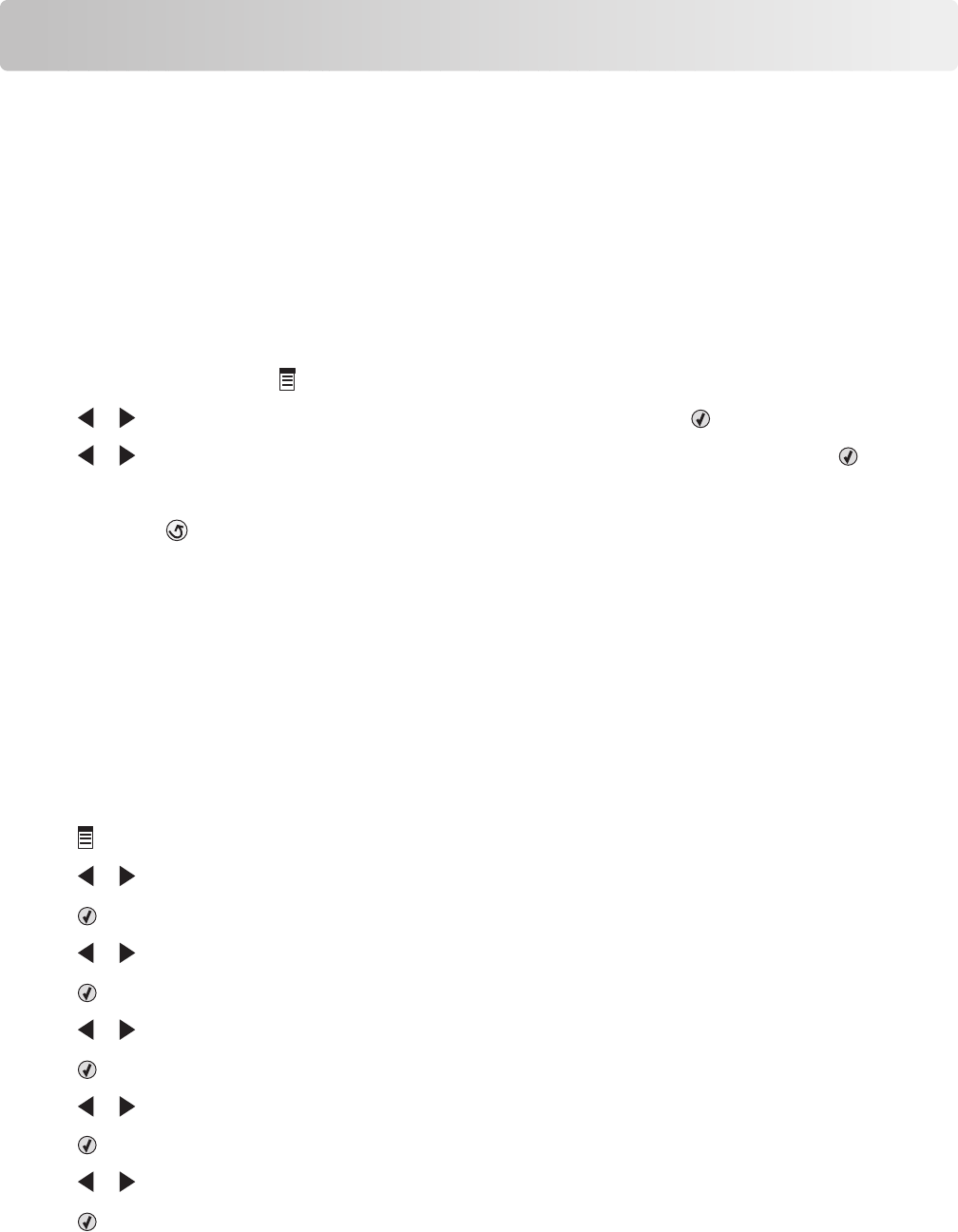
Copying
Making a copy
1 Load paper.
2 Load an original document facedown on the scanner glass.
3 From the control panel, press Copy Mode.
4 Press Start Color or Start Black.
If you want to change a setting
1 From the control panel, press .
2 Press or repeatedly until the menu item you want appears, and then press .
3 Press or repeatedly until the submenu item or the setting you want appears, and then press .
4 To go into additional submenus and settings, repeat as needed.
5 If needed, press repeatedly to return to the previous menus and make other setting selections.
6 Press Start Color or Start Black.
Copying photos
1 Load photo paper with the glossy or printable side facing you. (If you are not sure which side is the printable side,
see the instructions that came with the paper.)
2 Place a photo facedown on the scanner glass in the upper left corner. For more information, see “Loading original
documents on the scanner glass” on page 52.
3 If necessary, press Copy Mode.
4 Press .
5 Press or repeatedly until Quality appears.
6 Press .
7 Press or repeatedly until Photo appears.
8 Press .
9 Press or repeatedly until Paper Size appears.
10 Press .
11 Press or repeatedly until the size you want appears.
12 Press .
13 Press or repeatedly until Original Size appears.
14 Press .
Copying
82