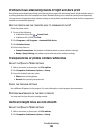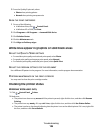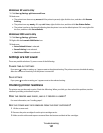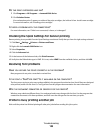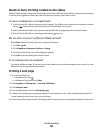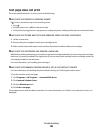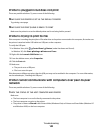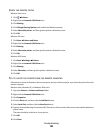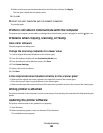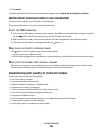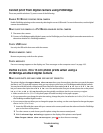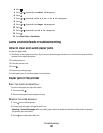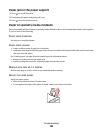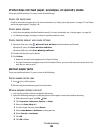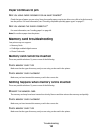CHECK THE PRINTER STATUS
Windows Vista users:
1 Click Printers.
2 Right-click the Lexmark 5300 Series icon.
3 Click Sharing.
4 Click Change Sharing Options, and confirm the Windows prompt.
5 Select Share this printer, and then give the printer a distinctive name.
6 Click OK.
Windows XP users:
1 Click Start Printers and Faxes.
2 Right-click the Lexmark 5300 Series icon.
3 Click Sharing.
4 Select Share this printer, and then give the printer a distinctive name.
5 Click OK.
Windows 2000 users:
1 Click Start Settings Printers.
2 Right-click the Lexmark 5300 Series icon.
3 Click Sharing.
4 Select Shared as, and then give the printer a distinctive name.
5 Click OK.
TRY TO LOCATE THE PRINTER FROM THE REMOTE COMPUTER
If the printer is shown as Shared on the host computer, but you still cannot print, try to locate the printer from the
remote computer.
Windows Vista, Windows XP, or Windows 2000 users:
1 Open the Printers or Printers and Faxes folder.
2 Right-click the Lexmark 5300 Series icon.
3 Click Properties.
4 Click the Ports tab, and then click the Add Port button.
5 Select Local Port, and then click the New Port button.
6 Type the Universal Naming Convention (UNC) Port name, which consists of the server name and the distinctive
printer name.
The name should be in the form \\server\printer.
7 Click OK.
8 Click Close.
Troubleshooting
143