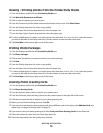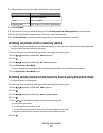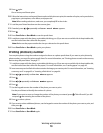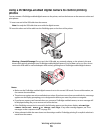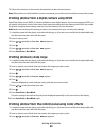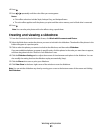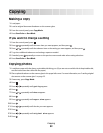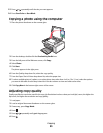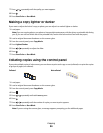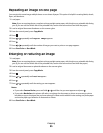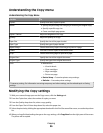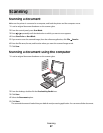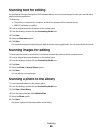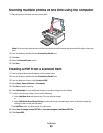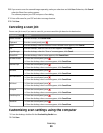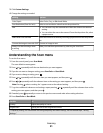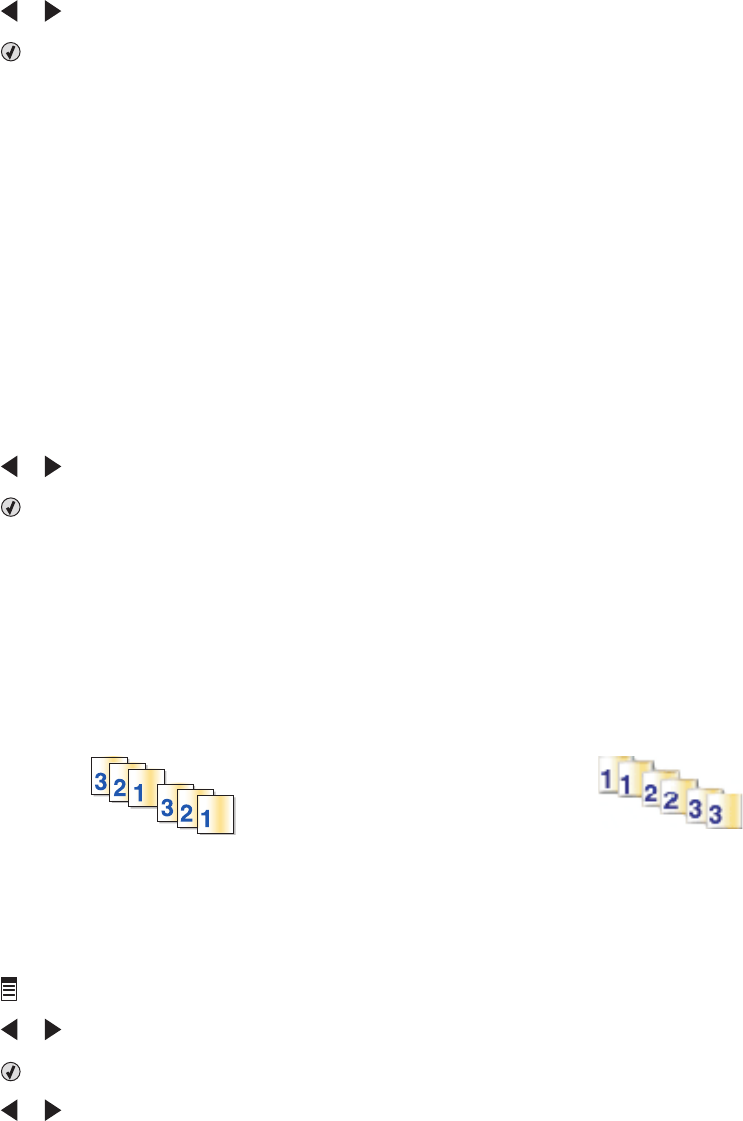
7 Press or repeatedly until the quality you want appears.
8 Press .
9 Press Start Color or Start Black.
Making a copy lighter or darker
If you want to adjust the look of a copy or photo, you can adjust it to make it lighter or darker.
1 Load paper.
Note: If you are copying photos, use photo or heavyweight matte paper, with the glossy or printable side facing
you. (If you are not sure which side is the printable side, see the instructions that came with the paper.)
2 Load an original document facedown on the scanner glass.
3 From the control panel, press Copy Mode.
4 Press Lighter/Darker.
5 Press or repeatedly to adjust the slider.
6 Press .
7 Press Start Color or Start Black.
Collating copies using the control panel
If you print multiple copies of a document, you can choose to print each copy as a set (collated) or to print the copies
as groups of pages (not collated).
Collated Not collated
1 Load paper.
2 Load an original document facedown on the scanner glass.
3 From the control panel, press Copy Mode.
4 Press .
5 Press or repeatedly until Collate appears.
6 Press .
7 Press or repeatedly until the number of copies you want to print appears.
8 Press Start Color or Start Black.
Note: If you are using the scanner glass, a message appears prompting you for additional pages.
Copying
84