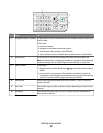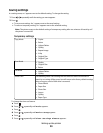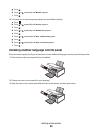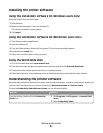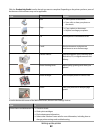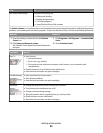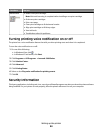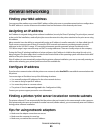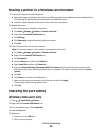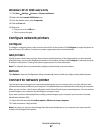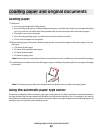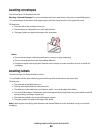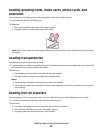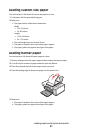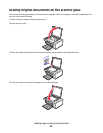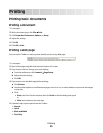Sharing a printer in a Windows environment
1 Prepare the computers to share the printer.
a Make all computers printing to the printer accessible through Network Neighborhood by enabling File and
Print Sharing. See the Windows documentation for detailed instructions.
b Install the printer software on all computers that will print to the printer.
2 Identify the printer.
On the computer that is attached to the printer:
a Click Start Settings Printers or Printers and Faxes.
b Right-click the Lexmark 5300 Series icon.
c Click Sharing.
d Click Shared As, and give the printer a distinctive name.
e Click OK.
3 Locate the printer from the remote computer.
Note: The remote computer is the one that is not attached to the printer.
a Click Start Settings Printers or Printers and Faxes.
b Right-click the Lexmark 5300 Series icon.
c Click Properties.
d Click the Ports tab, and then click Add Port....
e Select Local Port, and then click New Port....
f Enter the Universal Naming Convention (UNC) Port name which consists of the server name and the
distinctive printer name that was specified in step 2 on page 46. The name should be in the form \\server
\printer.
g Click OK.
h Click Close on the Printer Ports dialog box.
i Make sure the new port is selected on the Ports tab, and then click Apply.
The new port is listed with the printer name.
j Click OK.
Checking the port setting
Windows Vista users only
1 Click Control Panel Printers.
2 Right-click the Lexmark 5300 Series icon.
3 From the sidebar menu, select Properties.
4 Click the Ports tab.
5 Make sure:
• The port is set to a USB port.
• File is not set as the port.
General networking
46