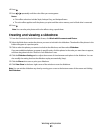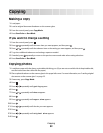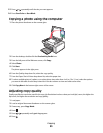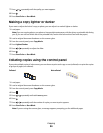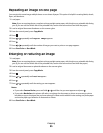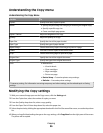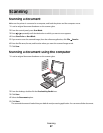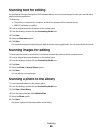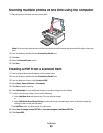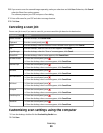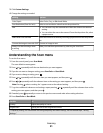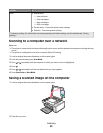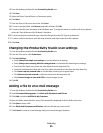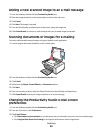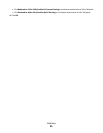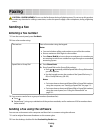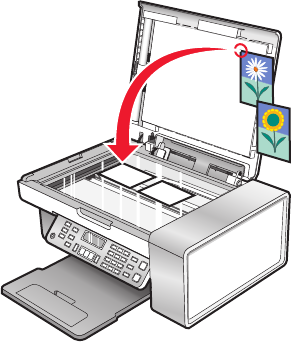
Scanning multiple photos at one time using the computer
1 Place the photos facedown on the scanner glass.
Note: For best results, place photos with the most space possible between the photos and the edges of the scan
area.
2 From the desktop, double-click the Productivity Studio icon.
3 Click Scan.
4 Select the Several Photos option.
5 Click Start.
Creating a PDF from a scanned item
1 Load an original document facedown on the scanner glass.
2 From the desktop, double-click the Productivity Studio icon.
3 From the Welcome Screen, click Convert to PDF.
4 Select Photo, Several Photos, or Document.
5 Click Start to begin scanning.
6 Click Add Another to scan additional images, or to add an image from the Library.
7 To add or scan another image, do one of the following:
• Select Add New Scan and repeat step 3 to scan another image
or
• Select Add Photo from Photo Library to add a previously scanned image. Select or deselect images by
clicking on them in the preview pane.
Click Add Files when you have made your selections.
8 Select Save all images as one PDF file or Save each image as individual PDF file.
9 Click Create PDF.
Scanning
89