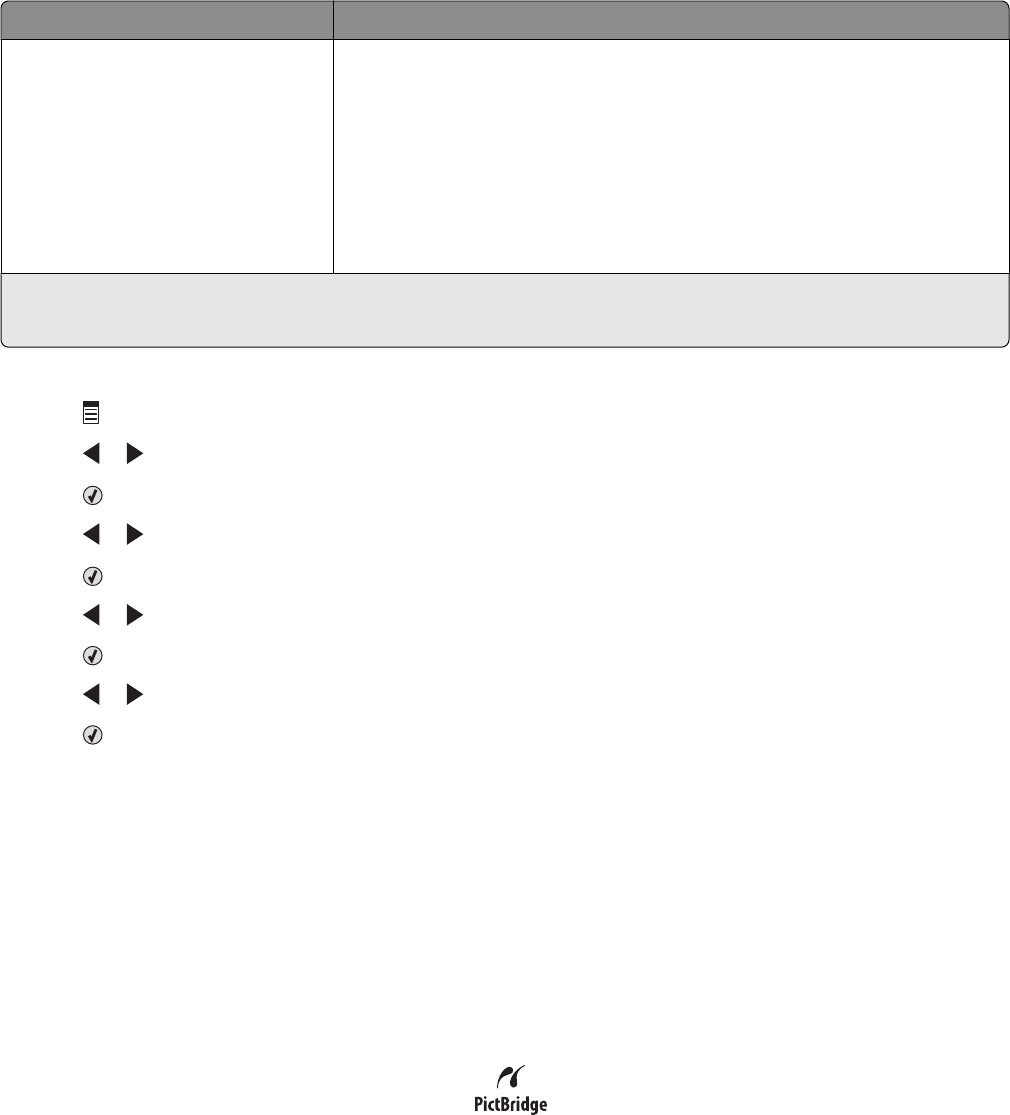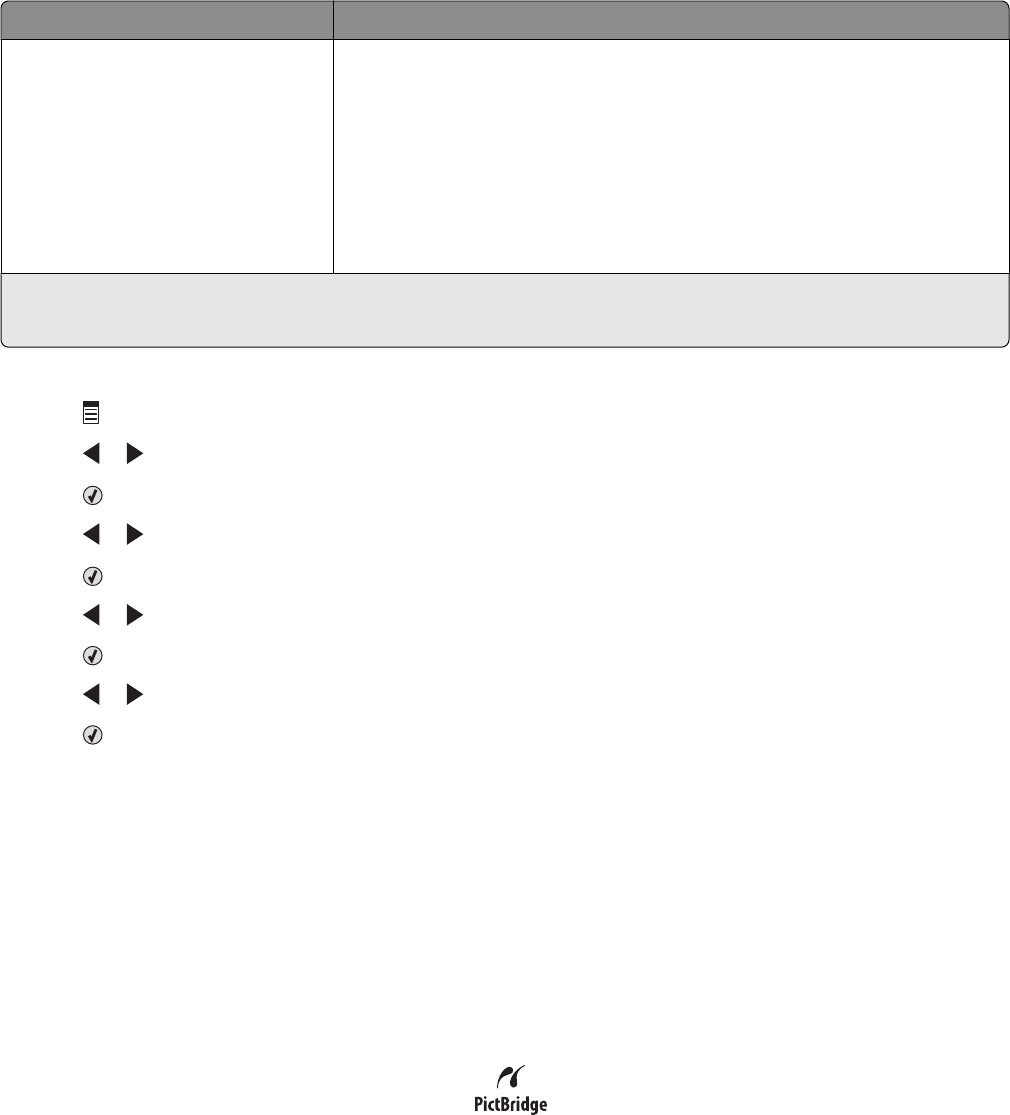
Menu item Action
Tools
• Maintenance
– View ink levels.
– Clean cartridges.
– Align cartridges.
– Print a test page.
• Device Setup—Customize printer setup settings.
• Defaults—Reset printer settings to factory defaults.
1
Setting will return to factory default setting when a memory card or flash drive is removed.
2
Setting must be saved individually. For more information, see Note below table.
Note: To save Paper Size, Paper Type, or Photo Size settings:
1 Press .
2 Press or repeatedly until Tools appears.
3 Press .
4 Press or repeatedly until Defaults appears.
5 Press .
6 Press or repeatedly until the setting type you want appears.
7 Press .
8 Press or repeatedly until the setting you want appears.
9 Press .
Understanding the PictBridge menu
The PictBridge default settings menu lets you select printer settings if you do not specify those settings from your
digital camera. For more information on making camera selections, see the documentation that came with your
camera.
1 Connect a PictBridge-enabled digital camera to the printer.
a Insert one end of the USB cable into the camera.
Note: Use only the USB cable that came with the digital camera.
b Insert the other end of the cable into the PictBridge port on the front of the printer.
Note: The PictBridge port is marked with the
PictBridge symbol.
Working with photos
66