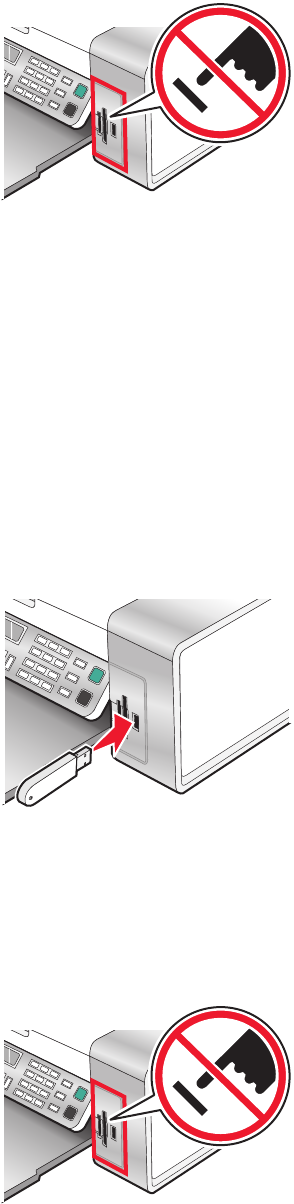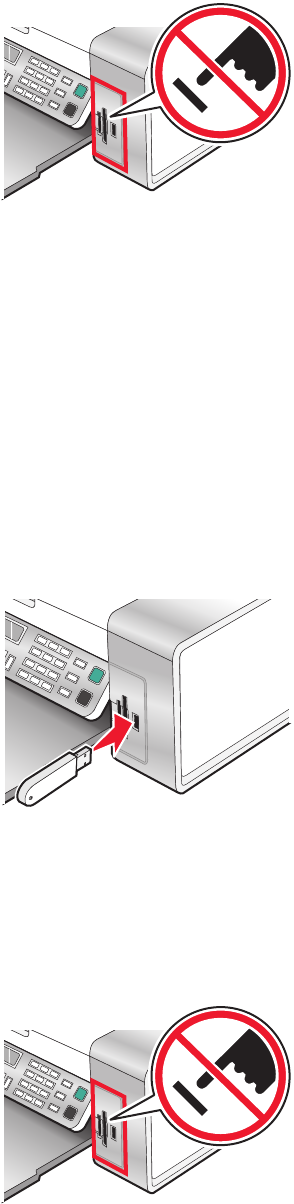
When the printer detects the memory card, the message Memory Card Detected appears on the control
panel display.
If the printer does not read the memory card, remove and reinsert it.
Notes:
• The printer recognizes one memory card at a time. If you insert more than one memory card, a message appears
on the display prompting you to remove all memory cards inserted.
• If a USB flash drive is inserted together with the memory card, a message appears on the display prompting you
to choose which memory device to use.
Inserting a flash drive
1 Insert the flash drive into the PictBridge port on the front of the printer.
Note: An adapter may be necessary if your drive does not fit directly into the port.
2 If your flash drive has a light, it blinks to indicate the flash drive is being read or is transmitting data. Wait for the
light to stop blinking.
Warning—Potential Damage: Do not remove cables or media devices, or touch the printer in the area shown
while the light is blinking.
3 When reading of images is complete, the number of photos found appears on the display.
Note: The printer recognizes one active media device at a time. If you insert more than one media device, a message
appears on the display prompting you to designate the device you want the printer to recognize.
Working with photos
64