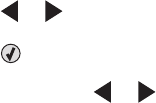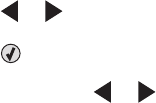
Transferring photos
Transferring photos from a memory device to the computer using the control
panel
If the printer is connected directly to a computer, you can transfer photos to the computer from a memory card or
flash drive.
Note: You cannot transfer photos from a memory device to a computer through an external network adapter.
1 Insert a memory card or a flash drive that contains the images you want to transfer. For more information, see
“Inserting a memory card” on page 63 or “Inserting a flash drive” on page 64.
2 Press or repeatedly until Save Photos appears.
3 Press .
4 If needed, press or repeatedly until Computer appears.
5 Follow the instructions on the computer screen.
Transferring all photos or documents from a CD or removable storage device
using the computer
1 Insert a CD or flash drive into the computer or a removable storage device (such as a memory card or digital
camera) into the printer.
The Lexmark Productivity Studio software launches automatically on your computer.
2 If you are using Windows Vista or Windows XP, a “What do you want Windows to do?” screen appears.
Click Transfer Photos to your computer using the Lexmark Productivity Studio.
If you are using Windows 2000:
a From the desktop, double-click the Productivity Studio icon.
b Click Transfer Photos.
3 Click Automatically save all photos to “My Pictures”.
4 Remove the CD, flash drive, or memory card to view your transferred photos in the Library.
Transferring selected photos or documents from a CD or removable storage
device using the computer
1 Insert a CD or flash drive into the computer or a removable storage device (such as a memory card or digital
camera) into the printer.
The Lexmark Productivity Studio software launches automatically on your computer.
2 If you are using Windows Vista or Windows XP, a “What do you want Windows to do?” screen appears.
Click Transfer Photos to your computer using the Lexmark Productivity Studio.
If you are using Windows 2000:
a From the desktop, double-click the Productivity Studio icon.
b Click Transfer Photos.
3 Click Select photos to save.
Working with photos
68