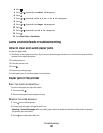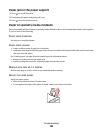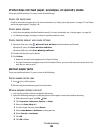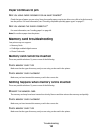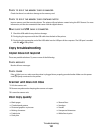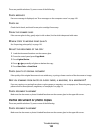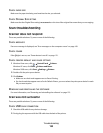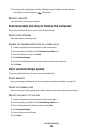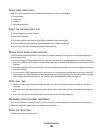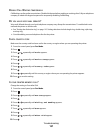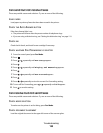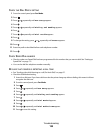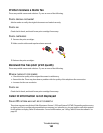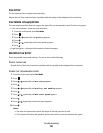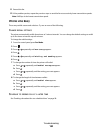REVIEW STEPS TO IMPROVE PRINT QUALITY
See “Improving print quality” on page 126.
ARE YOU SCANNING FROM PHOTO OR GLOSSY PAPER, A MAGAZINE, OR A NEWSPAPER?
If you are copying or scanning from photo or glossy paper, a magazine, or a newspaper, see “Removing wavy
patterns from scanned photos, magazines, or newspapers” on page 74.
CHECK QUALITY OF ORIGINAL DOCUMENT
If the quality of the original document is not satisfactory, try using a clearer version of the document or image.
CHECK DOCUMENT PLACEMENT
Make sure the document or photo is loaded facedown on the scanner glass in the upper left corner.
Partial document or photo scans
These are possible solutions. Try one or more of the following:
CHECK DOCUMENT PLACEMENT
Make sure the document or photo is loaded facedown on the scanner glass in the upper left corner.
CHECK PAPER SIZE
Make sure the paper size being used matches the size you selected.
CHECK ORIGINAL SIZE SETTING
Make sure the Original Size setting is Auto Detect or the size of the original document you are scanning.
Cannot scan to a computer over a network
See “Scanning to a computer over a network” on page 92.
Fax troubleshooting
Cannot send or receive a fax
These are possible solutions. Try one or more of the following:
CHECK MESSAGES
If an error message is displayed, follow the instructions on the display.
MAKE SURE THE PRINTER IS ON
If the light is not on, see “Power button is not lit” on page 121.
Troubleshooting
155