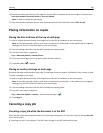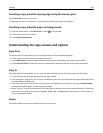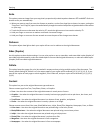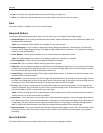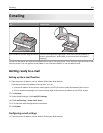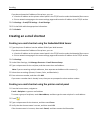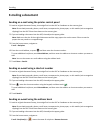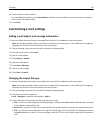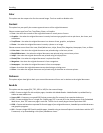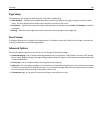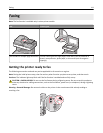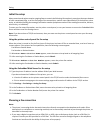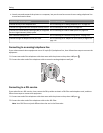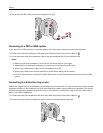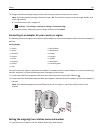• JPEG—Use this to create and attach a separate file for each page of your original document, viewable by most
Web browsers and graphics programs.
• XPS—Use this to create a single XML Paper Specification (XPS) file with multiple pages, viewable using an Internet
Explorer-hosted viewer and the .NET Framework, or by downloading a third‑party standalone viewer.
5 Touch E‑mail It.
Note: If you selected Secure PDF, you will be prompted to enter your password twice.
Canceling an e-mail
• When using the ADF, touch Cancel Job while Scanning appears.
• When using the scanner glass, touch Cancel Job while Scanning appears, or while Scan the Next Page /
Finish the Job appears.
Understanding e-mail options
Recipients
This option lets you enter the destination of your e-mail. You may enter multiple e‑mail addresses.
Subject
This option lets you enter a subject line for your e-mail.
Message
This option lets you enter a message that will be sent with your scanned attachment.
File Name
This option lets you customize the attachment file name.
Original Size
This option opens a screen where you can choose the size of the documents you are going to e-mail.
• Touch a paper size button to select that size as the Original Size setting. The e‑mail screen appears with the new
setting displayed.
• When “Original Size” is set to Mixed Sizes, you can scan an original document that contains mixed paper sizes.
Resolution
Adjusts the output quality of your e-mail. Increasing the image resolution increases the e-mail file size and the time
needed to scan your original document. Image resolution can be decreased to reduce the e-mail file size.
E-mailing 108