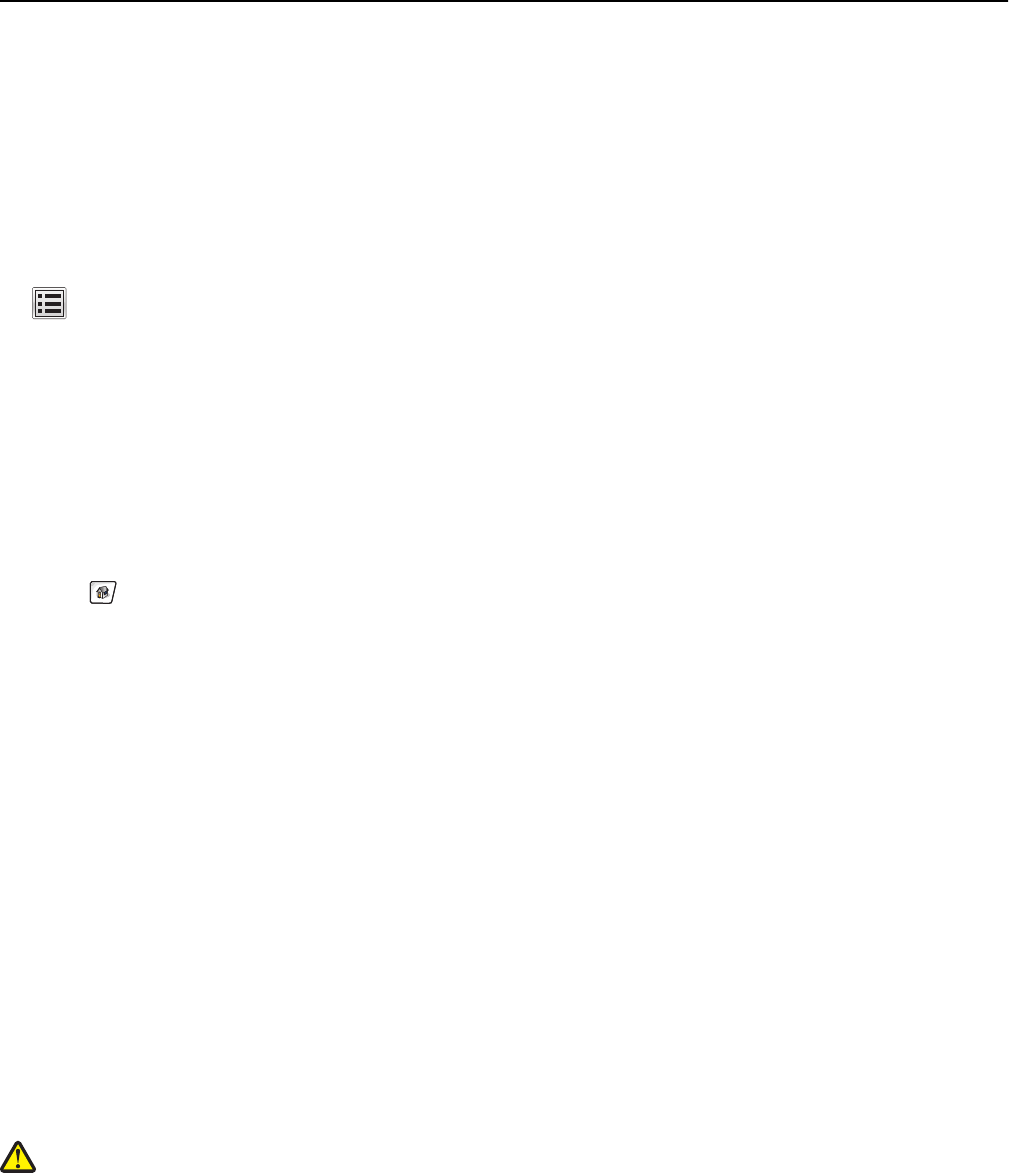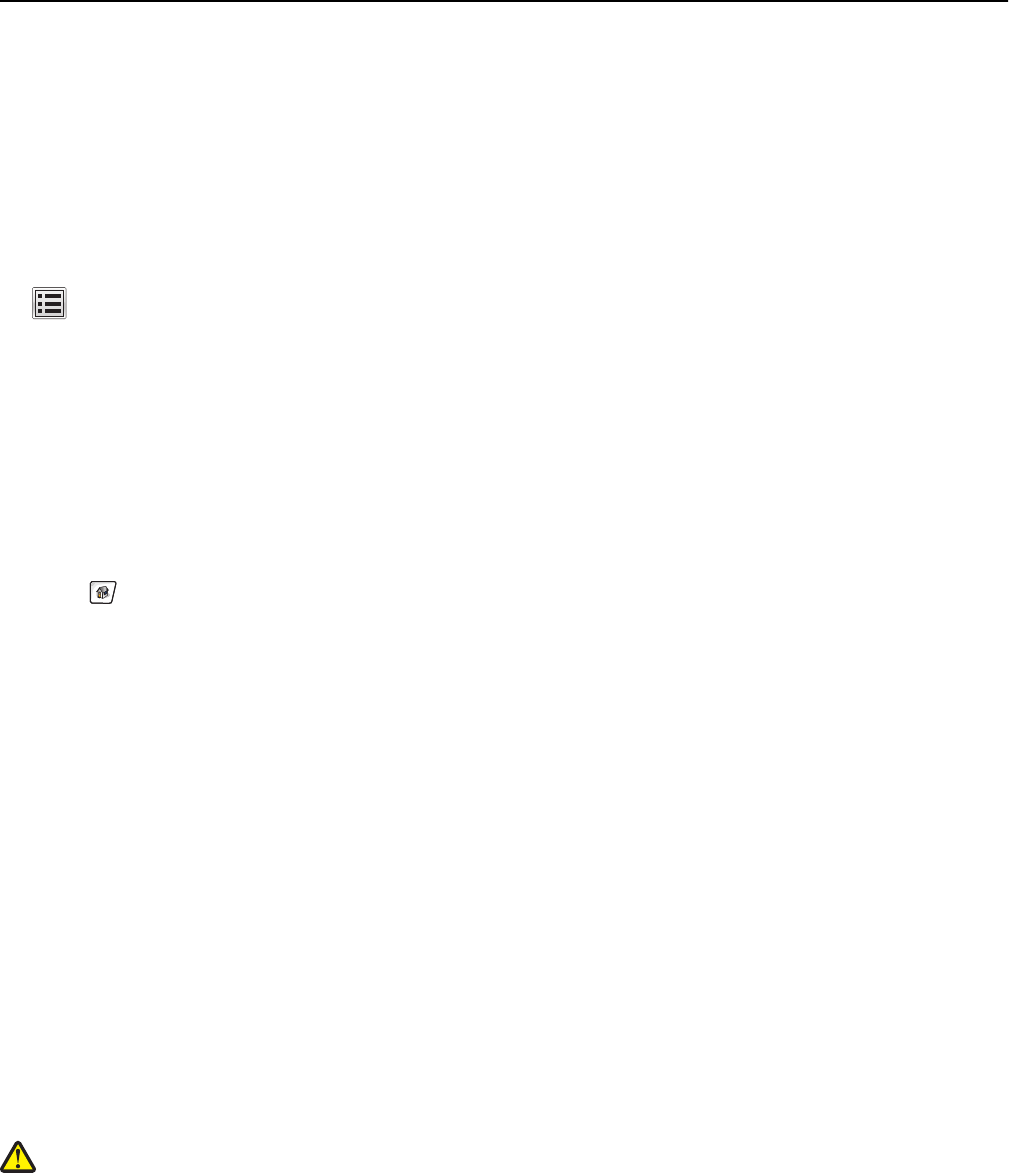
Resetting the maintenance counter
Reset the maintenance counter after installing the new photoconductors. Use any one of the following procedures:
When a “replace” or “low” message does not appear
Follow this procedure when the photoconductors are replaced and no “replace” or “low” message appears:
1 From the home screen, navigate to:
> Supplies Menu > Replace Supply.
2 Touch the buttons that indicate which of the four photoconductors you replaced.
• All
• Cyan Photoconductor
• Magenta Photoconductor
• Yellow Photoconductor
• Black Photoconductor
3 When [color] photoconductor replaced appears, touch Yes.
4 Touch to return to the home screen.
When a “replace” or “low” message appears
Follow this procedure when the photoconductors are replaced and 84 Replace [color] photoconductor,
84 [color] photoconductor nearly low, or 84 [color] photoconductor low still appears:
1 From the home screen, navigate to:
Status/Supplies > Supply Replaced
2 When Replaced [color] photoconductor appears, touch Yes.
Notes:
• All four photoconductors should be replaced at the same time for optimum print quality.
• Ready appears when the counter is reset.
Moving the printer
Before moving the printer
CAUTION—POTENTIAL INJURY: Before moving the printer, follow these guidelines to avoid personal injury or
printer damage:
• Turn the printer off using the power switch, and then unplug the power cord from the wall outlet.
• Disconnect all cords and cables from the printer before moving it.
• Use the handholds located on both sides and rear of the printer to lift it.
• Make sure your fingers are not under the printer when you set it down.
Maintaining the printer 249