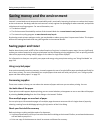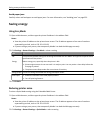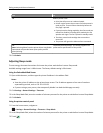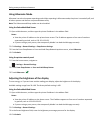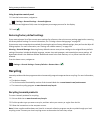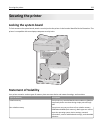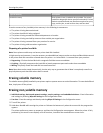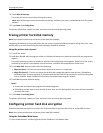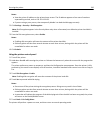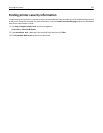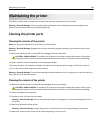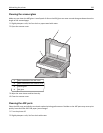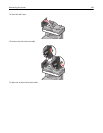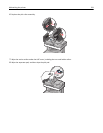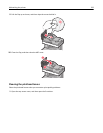3 Touch Wipe All Settings.
The printer will restart several times during this process.
Note: Wipe All Settings securely removes device settings, solutions, jobs, faxes, and passwords from the printer
memory.
4 Touch Back > Exit Config Menu.
The printer will perform a power‑on reset, and then return to normal operating mode.
Erasing printer hard disk memory
Note: Some printer models may not have a printer hard disk installed.
Configuring Disk Wiping in the printer menus lets you remove residual confidential material left by scan, print, copy,
and fax jobs, by securely overwriting files that have been marked for deletion.
Using the printer control panel
1 Turn off the printer.
2 Hold down 2 and 6 while turning the printer on. Release the buttons only when the screen with the progress bar
appears.
The printer performs a power-on sequence, and then the Configuration menu appears. When the printer is fully
powered up, the touch screen displays a list of functions, instead of the standard home screen icons.
3 Touch Wipe Disk, and then touch one of the following:
• Wipe disk (fast)—This lets you overwrite the disk with all zeroes in a single pass.
• Wipe disk (secure)—This lets you overwrite the disk with random bit patterns several times, followed by a
verification pass. A secure overwrite is compliant with the DoD 5220.22‑M standard for securely erasing data
from a hard disk. Highly confidential information should be wiped using this method.
4 Touch Yes to proceed with disk wiping.
Notes:
• A status bar will indicate the progress of the disk wiping task.
• Disk wiping can take from several minutes to more than an hour, during which the printer will be unavailable
for other user tasks.
5 Touch Back > Exit Config Menu.
The printer will perform a power‑on reset, and then return to normal operating mode.
Configuring printer hard disk encryption
Enable the hard disk encryption to prevent loss of sensitive data in the event the printer or its hard disk is stolen.
Note: Some printer models may not have a printer hard disk installed.
Using the Embedded Web Server
1 Open a Web browser, and then type the printer IP address in the address field.
Securing the printer 225