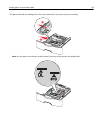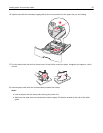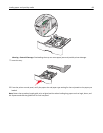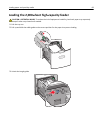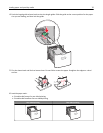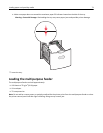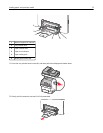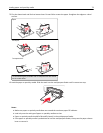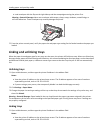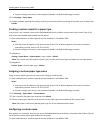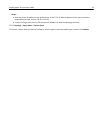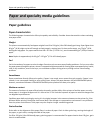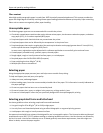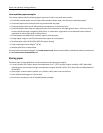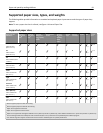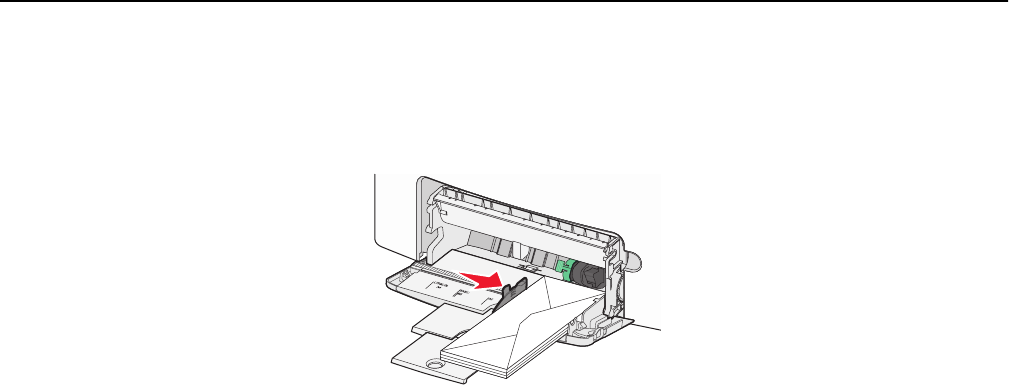
• Load envelopes with the flap on the right side up and the stamp edge entering the printer first.
Warning—Potential Damage: Never use envelopes with stamps, clasps, snaps, windows, coated linings, or
self‑stick adhesives. These envelopes may severely damage the printer.
5 From the printer control panel, verify the paper size and paper type setting for the feeder based on the paper you
loaded.
Linking and unlinking trays
When the paper size and paper type for any trays are the same, the printer will link those trays. When one linked tray
becomes empty, paper will feed from the next linked tray. It is recommended to give all unique paper, such as letterhead
and different colored plain papers, a different custom type name so that the trays they are in will not automatically
link.
Unlinking trays
1 Open a Web browser, and then type the printer IP address in the address field.
Notes:
• View the printer IP address on the printer home screen. The IP address appears as four sets of numbers
separated by periods, such as 123.123.123.123.
• If you are using a proxy server, then temporarily disable it to load the Web page correctly.
2 Click Settings > Paper Menu.
3 Change the paper size and type settings of the tray so that they do not match the settings of any other tray, and
then click Submit.
Warning—Potential Damage: Paper loaded in the tray should match the paper type name assigned in the printer.
The temperature of the fuser varies according to the specified paper type. Printing issues may occur if settings are
not properly configured.
Linking trays
1 Open a Web browser, and then type the printer IP address in the address field.
Notes:
• View the printer IP address on the printer home screen. The IP address appears as four sets of numbers
separated by periods, such as 123.123.123.123.
Loading paper and specialty media 74