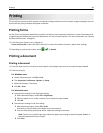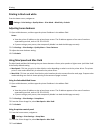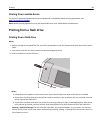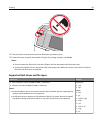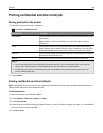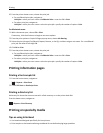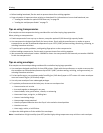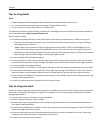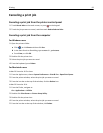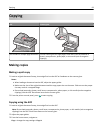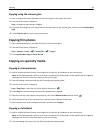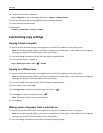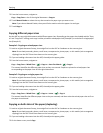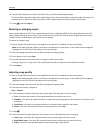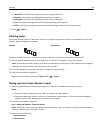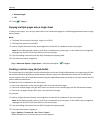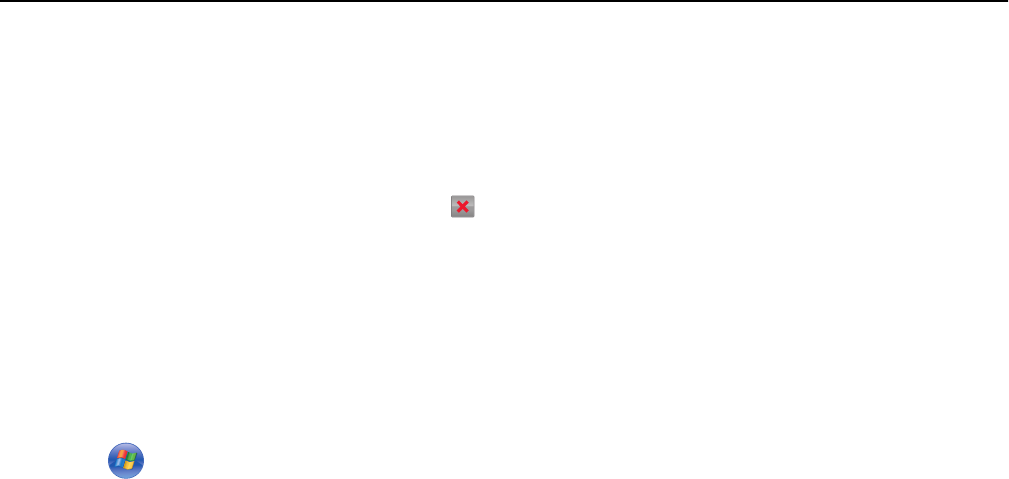
Canceling a print job
Canceling a print job from the printer control panel
1 Touch Cancel Jobs on the touch screen, or press on the keypad.
2 Touch the job you want to cancel, and then touch Delete Selected Jobs.
Canceling a print job from the computer
For Windows users
1 Open the printers folder:
a Click , or click Start and then click Run.
b In the Start Search or Run dialog, type control printers.
c Press Enter, or click OK.
2 Double‑click the printer icon.
3 Select the print job you want to cancel.
4 From the keyboard, press Delete.
For Macintosh users
In Mac OS X version 10.5 or later:
1 From the Apple menu, choose System Preferences > Print & Fax > Open Print Queue.
2 From the printer window, select the print job you want to cancel.
3 From the icon bar at the top of the window, click the Delete icon.
In Mac OS X version 10.4:
1 From the Finder, navigate to:
Go > Applications > Utilities
2 Double‑click Print Center or Printer Setup Utility.
3 Double‑click the printer icon.
4 From the printer window, select the print job you want to cancel.
5 From the icon bar at the top of the window, click Delete.
Printing 92