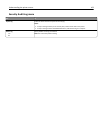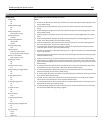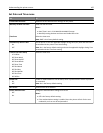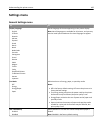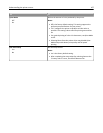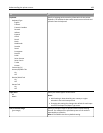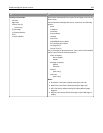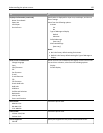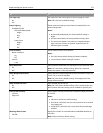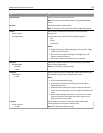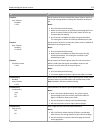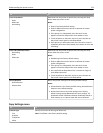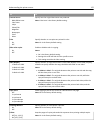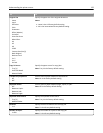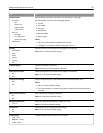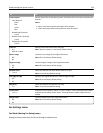Use To
One Page Copy
On
Off
Set copies from the scanner glass to only one page at a time.
Note: Off is the factory default setting.
Output Lighting
Standard Bin LED
Normal/Standby Mode
Bright
Dim
Off
Power Saver
Bright
Dim
Off
Set the amount of light you want from the standard bin or an
optional output bin.
Notes:
• In Normal/Standby Mode, the factory default setting is
Bright.
• In Power Saver Mode, the factory default setting is Dim.
• This menu item appears only when an integrated output
light is present or when an optional output bin with an
indicator light is installed.
Audio Feedback
Button Feedback
On
Off
Volume
1–10
Set the audio volume for the buttons.
Notes:
• On is the factory default setting for Button Feedback.
• 5 is the factory default setting for Volume.
Show Bookmarks
On
Off
Specify whether bookmarks are displayed from the Held Jobs area.
Note: On is the factory default setting. When On is selected,
bookmarks appear in the Held Jobs area.
Allow Background Removal
On
Off
Specify whether image background removal is allowed in copy, fax,
e‑mail, FTP, or scan‑to‑USB jobs.
Note: On is the factory default setting. The background of the
image will be removed.
Allow Custom Job Scans
On
Off
Scan multiple jobs to one file.
Note: On is the factory default setting. If On is selected, then the
Allow Custom Job Scans setting can be enabled for specific jobs.
Scanner Jam Recovery
Job level
Page level
Specify how a scanned job should be reloaded if a paper jam occurs
in the ADF.
Notes:
• Job level is the factory default setting.
• If Job level is selected, then the entire job must be rescanned
if any pages jam.
• If Page level is selected, then rescan from the jammed page
forward.
Web Page Refresh Rate
30–300
Specify the number of seconds between Embedded Web Server
refreshes.
Note: 120 is the factory default setting.
Understanding the printer menus 171