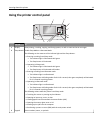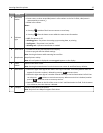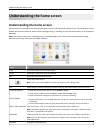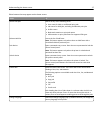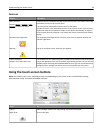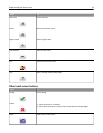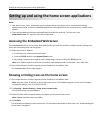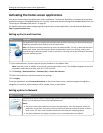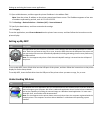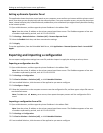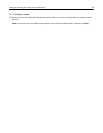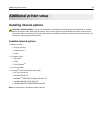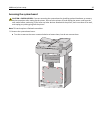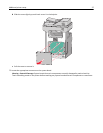Setting up and using the home screen applications
Notes:
• Your home screen, icons, and buttons may vary depending on your home screen customization settings,
administrative setup, and active embedded applications. Some applications are supported only in select printer
models.
• There may be additional solutions and applications available for purchase. To learn more, visit
www.lexmark.com. Or, inquire at your point of purchase.
Accessing the Embedded Web Server
The Embedded Web Server is the printer Web page that lets you view and remotely configure printer settings even
when you are not physically near the printer.
1 Obtain the printer IP address:
• From the printer control panel home screen
• From the TCP/IP section in the Network/Ports menu
• By printing a network setup page or menu settings page, and then finding the TCP/IP section
Note: An IP address appears as four sets of numbers separated by periods, such as 123.123.123.123.
2 Open a Web browser, and then type the printer IP address in the address field.
The Embedded Web Server page appears.
Showing or hiding icons on the home screen
1 Open a Web browser, and then type the printer IP address in the address field.
Note: View the printer IP address on the printer home screen. The IP address appears as four sets of numbers
separated by periods, such as 123.123.123.123.
2 Click Settings > General Settings > Home screen customization.
A list of basic printer functions appears.
3 Select the check boxes to specify which icons appear on the printer home screen.
Note: Cleared check box items are hidden.
4 Click Submit.
The selected icons appear on the home screen. For information about each of these icons, see “Understanding the
home screen” on page 16.
Setting up and using the home screen applications 20