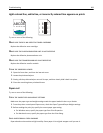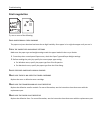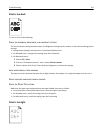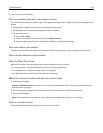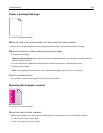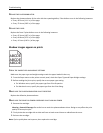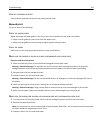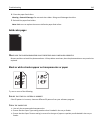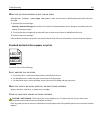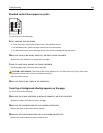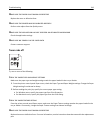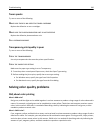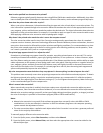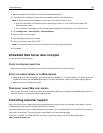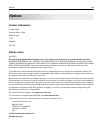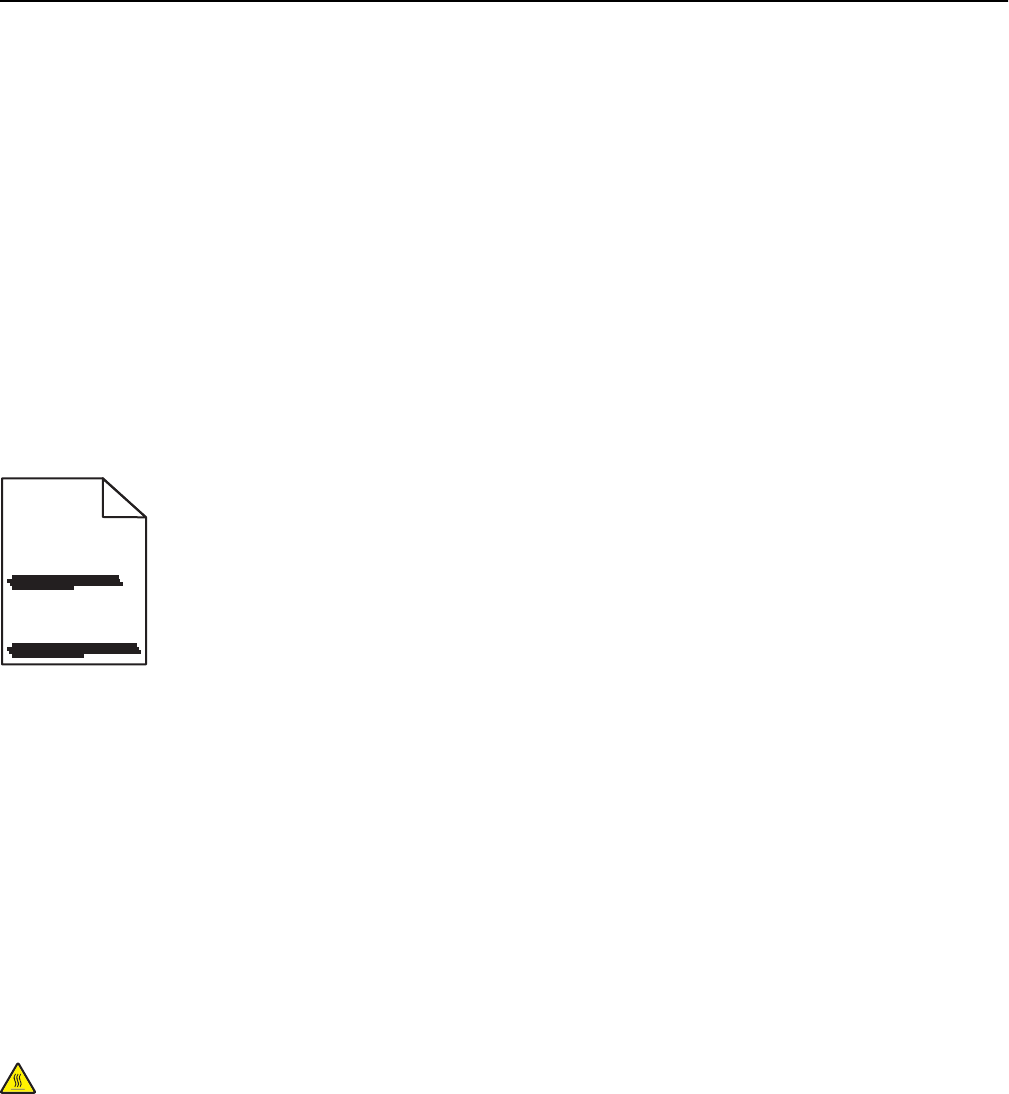
MAKE SURE THE PRINT CARTRIDGE IS NOT LOW ON TONER
When 88.xx [color] cartridge low appears, make sure the toner is distributed evenly within the print
cartridge:
1 Remove the print cartridge.
Warning—Potential Damage: Be careful not to touch the photoconductor drum. Doing so may affect the print
quality of future print jobs.
2 Firmly shake the cartridge side-to-side and front-to-back several times to redistribute the toner.
3 Reinsert the print cartridge.
If the problem continues, the printer may need to be serviced. For more information, contact Customer Support.
Streaked horizontal lines appear on prints
ABCDE
ABCDE
ABCDE
Try one or more of the following:
SELECT ANOTHER TRAY OR FEEDER
• From the printer control panel Paper Menu, select Default Source.
• For Windows users, select the paper source from Print Properties.
• For Macintosh users, select the paper source from the Print dialog and pop‑up menus.
MAKE SURE THERE IS NO WORN, DEFECTIVE, OR EMPTY TONER CARTRIDGE
Replace the worn, defective, or empty toner cartridge.
CLEAR THE PAPER PATH AROUND THE TONER CARTRIDGE
CAUTION—HOT SURFACE: The inside of the printer might be hot. To reduce the risk of injury from a hot
component, allow the surface to cool before touching.
Clear any paper you see or clean any visible toner from the paper path. If the problem persists, then contact Customer
Support.
Troubleshooting 317