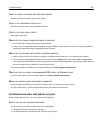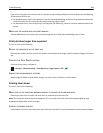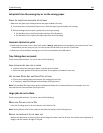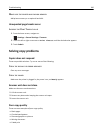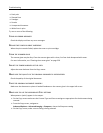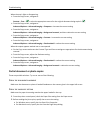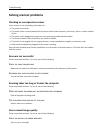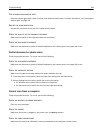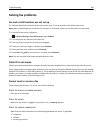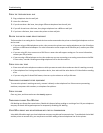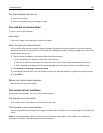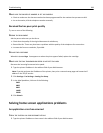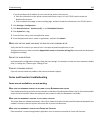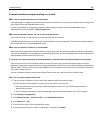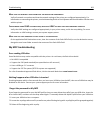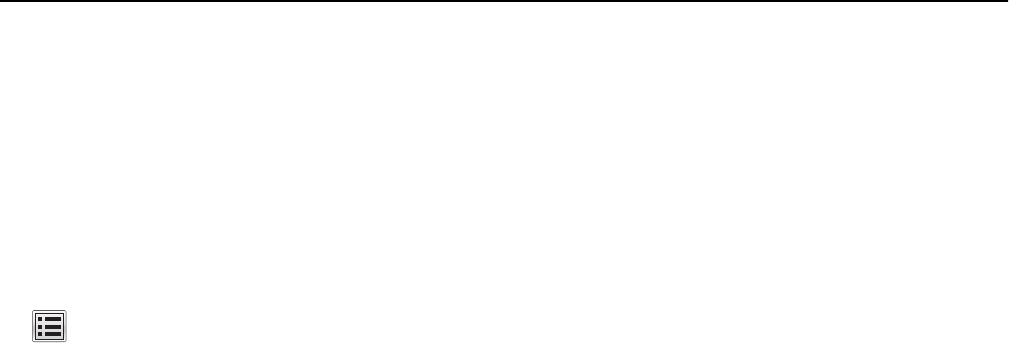
Solving fax problems
Fax and e-mail functions are not set up
The indicator light blinks red until you set up fax and e‑mail. To set up fax and e‑mail, follow these steps:
Note: Before completing these instructions for a printer on a network, make sure the fax cables are connected.
1 From the home screen, navigate to:
> General Settings > Run initial setup > Yes > Submit
2 Turn the printer off, and then turn it back on.
3 From the printer control panel, touch your language.
4 Touch your country or region, and then touch Continue.
5 Select your time zone, and then touch Continue.
6 Touch Fax and E‑mail to clear the icons, and then touch Continue.
Note: You can use these same steps to disable fax and e‑mail.
Caller ID is not shown
Contact your telecommunications company to verify that your telephone line is subscribed to the caller ID service.
If your region supports multiple caller ID patterns, you may have to change the default setting. There are two settings
available: FSK (pattern 1) and DTMF (pattern 2). The availability of these settings by way of the Fax menu depends on
whether your country or region supports multiple caller ID patterns. Contact your telecommunications company to
determine which pattern or switch setting to use.
Cannot send or receive a fax
These are possible solutions. Try one or more of the following:
CHECK THE DISPLAY FOR ERROR MESSAGES
Clear any error messages.
CHECK THE POWER
Make sure the printer is plugged in, the power is on, and Ready appears.
CHECK THE PRINTER CONNECTIONS
Make sure the cable connections for the following hardware are secure, if applicable:
• Telephone
• Handset
• Answering machine
Troubleshooting 295