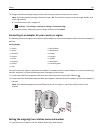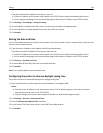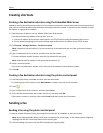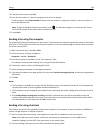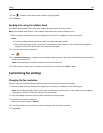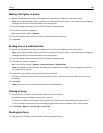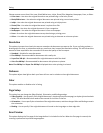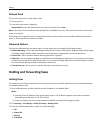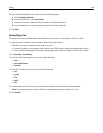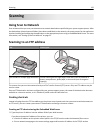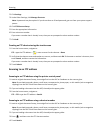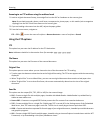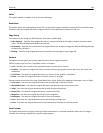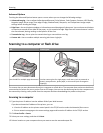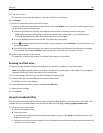Delayed Send
This lets you send a fax at a later time or date.
1 Set up your fax.
2 From the home screen, navigate to:
Delayed Send > enter the date and time you want to send your fax > Done
Note: If the printer is turned off when the delayed fax is scheduled to be sent, then the fax is sent the next time the
printer is turned on.
This setting can be especially useful in sending information to fax lines that are not readily available during certain
hours, or when transmission times are cheaper.
Advanced Options
Touching the Advanced Options button opens a screen where you can change the following settings:
• Advanced Imaging—Use to adjust the Background Removal, Contrast, Color Balance, Negative Image, Mirror Image,
Scan Edge to Edge, Shadow Detail, Sharpness, and Temperature settings before you fax the document.
• Custom Job—Use to combine multiple scanning jobs into a single job.
• Edge Erase—Use to eliminate smudges or information around the edges of a document. You can choose to eliminate
an equal area around all four sides of the paper, or pick a particular edge. Edge Erase will erase whatever is within
the area selected, leaving nothing on that portion of the scan.
• Transmission Log—Use to print the transmission log or transmission error log.
Holding and forwarding faxes
Holding faxes
This option lets you hold received faxes from printing until they are released. Held faxes can be released manually or
at a scheduled day or time.
1 Open a Web browser, and then type the printer IP address in the address field.
Notes:
• View the printer IP address on the printer home screen. The IP address appears as four sets of numbers
separated by periods, such as 123.123.123.123.
• If you are using a proxy server, then temporarily disable it to load the Web page correctly.
2 Click Settings > Fax Settings > Analog Fax Setup > Holding Faxes.
3 From the Held Fax Mode menu, select one of the following:
• Off
• Always On
• Manual
• Scheduled
Faxing 123