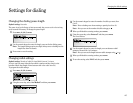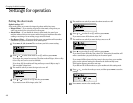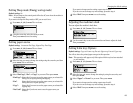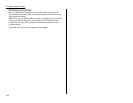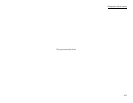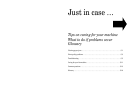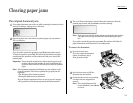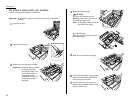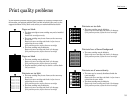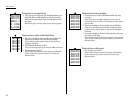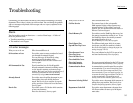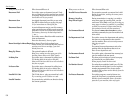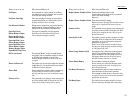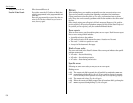Just in case …
If an original document jams
1
If an original document jams in the
ADF
while scanning the document into the
memory for faxing or copying, the
LCD
will show:
2
Open the scanner cover and remove the jammed paper (see next column).
The
LCD
will show:
If you do wish to resume the operation, press [Yes] and proceed to step 3.
To abort the operation, press [No]. This will erase from memory all pages
stored during this operation, and the machine will ask you to remove the
jammed paper.
Important: If more than 60 seconds passes without pressing any key, the
machine will erase from memory all pages stored during this
operation and the machine will ask you to remove the jammed
paper.
Note: If the document jammed in the following case, the machine would
abort the operation. You’ll have to perform the job again from the
beginning.
• The first page of the document jammed
• During the quick memory transmission
Also, the “Repeat transmission. Error on scan at page xx” message
will be printed out if the document jammed during transmission.
3
The
LCD
will show which page is jammed. Reset the document(s) from the
jammed page forward, and press
START
to continue scanning.
Note: If you wait more than 60 seconds without pressing a key, the machine
will begin to send or copy the document(s) stored during this opera-
tion.
If you wish to cancel this operation, press
STOP
. The machine will delete all
pages from memory and then return to its standby mode.
To remove the document:
1
Open the scanner cover.
If you can remove the document,
remove it and skip to step 3.
If not, proceed to step2.
2
Open the inner cover and lift the
document from the machine.
3
Gently close the scanner cover, making
sure both sides are snapped down
securely.
Note: If the original document has
become wrinkled or torn, do not
re-send it.
5.1
Clearing paper jams