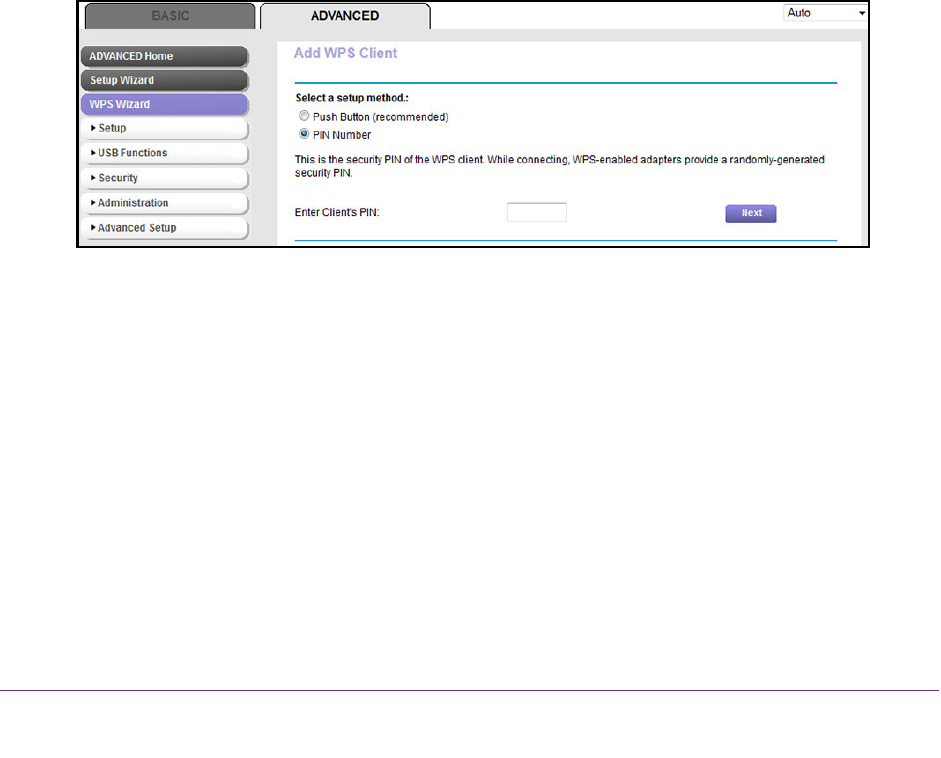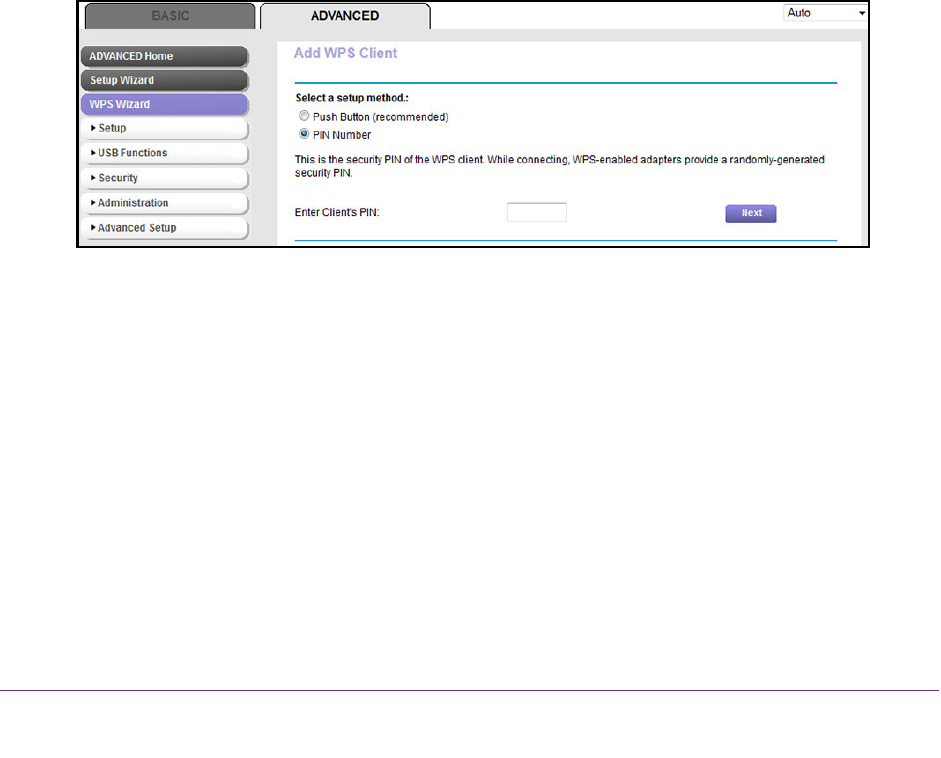
Manage the WiFi Network Settings
102
AC1600 WiFi VDSL/ADSL Modem Router Model D6400
To let a WiFi device join the modem router’s WiFi network using WPS with the PIN
method:
1. Launch an Internet browser from a computer or WiFi device that is connected to the
network.
2. Type http://www.routerlogin.net.
A login screen displays.
3. Enter the user name and password for the modem router.
The user name is admin
.
The default password is password. The user name and
password are case-sensitive.
4. Click the OK button.
The BASIC Home screen displays.
5. Select ADV
ANCED > WPS Wizard.
The screen displays a description of the WPS method.
6. Click the Next
button.
The Add WPS Client screen adjusts.
The Push Button (recommended) radio button is selected by default.
7. Select the PIN Number radio button.
8. In the Enter Client's PIN field, enter the PIN number of the WiFi device.
9. Click the Next button.
For four minutes, the modem router attempts to find the WiFi device (that is, the client)
that you want to join the modem router’
s main WiFi network.
During this time, the WiFi LED on the front panel of the modem router blinks blue.
10. Within four minutes, go to the WiFi device and use its WPS software to join the network
without entering a password.
When the modem router establishes a WPS connection, the WiFi LED lights solid blue
and the
Add WPS Client screen displays a confirmation message.
1
1. To verify that the WiFi device is connected to the modem router’
s main WiFi network, select
BASIC >
Attached Device.
The WiFi device displays onscreen.