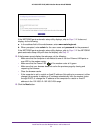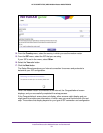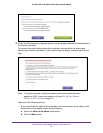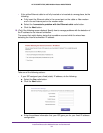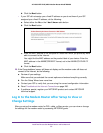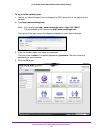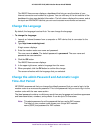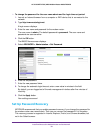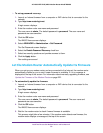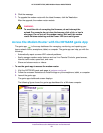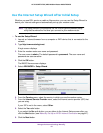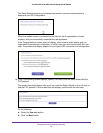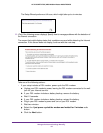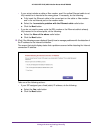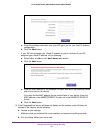Install and Access the Modem Router and Its Network
39
AC1600 WiFi VDSL/ADSL Modem Router Model D6400
To set up password recovery:
1. Launch an Internet browser from a computer or WiFi device that is connected to the
network.
2. Type http://www
.routerlogin.net.
A login screen displays.
3. Enter the modem router user name and password.
The user name is admin.
The default password is
password. The user name and
password are case-sensitive.
4. Click the OK button.
The BASIC Home screen displays.
5. Select ADVANCED >
Administration > Set Password.
The Set Password screen displays.
6. Select the Enable Password Recovery check box.
7. Select two security questions and provide answers to them.
8. Click the Apply button.
Your settings are saved.
Let the Modem Router Automatically Update Its Firmware
When you set up your modem router and are connected to the Internet, the modem router
automatically checks for you to see if newer firmware is available. If it is, a message is
displayed at the top of the screen. For information about manually upgrading firmware, see
Update the Firmware of the Modem Router on page 222.
To automatically update the firmware:
1. Launch an Internet browser from a computer or WiFi device that is connected to the
network.
2. T
ype http://www
.routerlogin.net.
A login screen displays.
3. Enter the modem router user name and password.
The user name is admin.
The default password is
password. The user name and
password are case-sensitive.
4. Click the OK button.
The BASIC Home screen displays.
5. Wait for the modem router to check if newer firmware is available.
This process might take a few minutes. If the
modem router detects new firmware, the
modem router displays a message at the top of the screen.