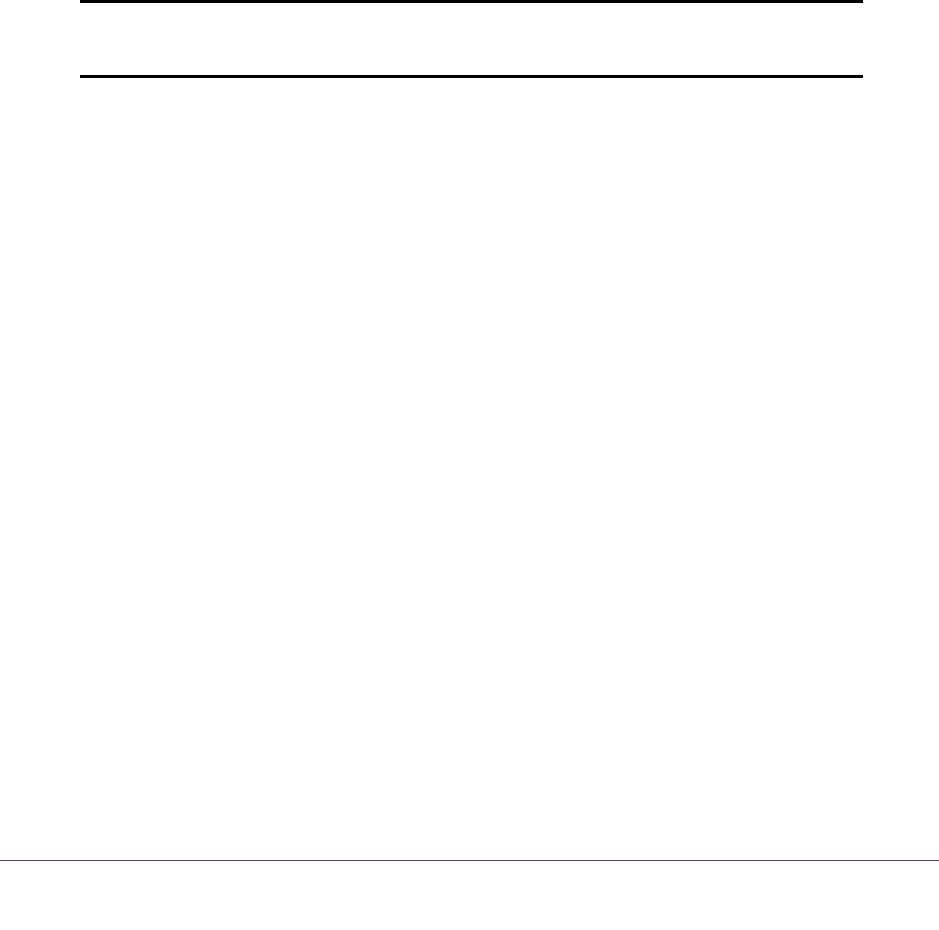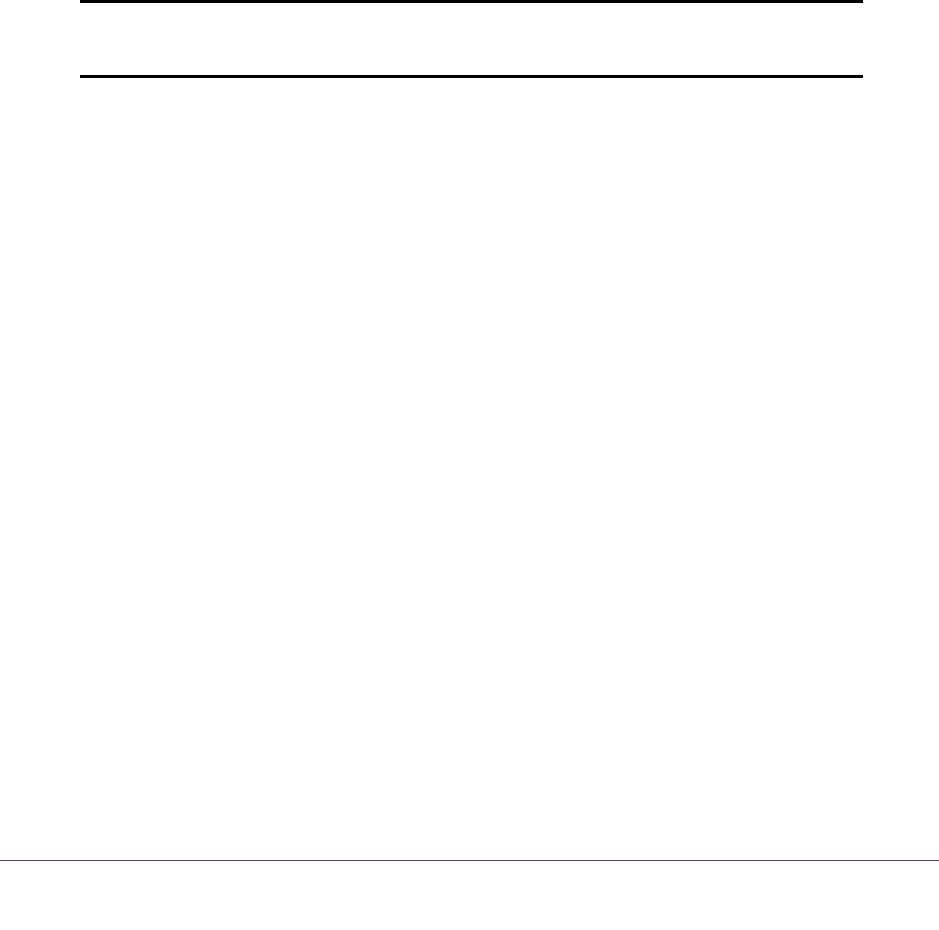
Manage the Internet Settings Manually
47
AC1600 WiFi VDSL/ADSL Modem Router Model D6400
c. Contact your ISP to verify that you are using the correct configuration information.
d. Read Troubleshoot the Internet Connection on page 280.
e. If problems persist, register your NETGEAR product and contact NETGEAR
technical support.
Manually Set Up an ADSL Internet Connection
You can view or change the modem router’s ADSL Internet connection settings manually.
The following sections describe the options that are available to you to manually set up the
ADSL Internet connection:
• Specify an ADSL Connection Without a Login Requirement on page 47
• Specify an ADSL Connection with a Login Requirement and PPPoA or PPPoE Service
on page 51
Note: Some ISPs require that you register on their website before you can
obtain Internet service. Follow the directions that your ISP gave you.
Specify an ADSL Connection Without a Login Requirement
If you want to manually configure the ADSL connection settings, use the information that your
ISP gave you to connect to your Internet service. If you cannot find this information, contact
your ISP. Entering incorrect information might prevent the modem router from connecting to
the Internet.
To view or specify the settings for an ADSL Internet connection that does not require a
login:
1. Launch an Internet browser from a computer or WiFi device that is connected to the
network.
2. Type http://www
.routerlogin.net.
A login screen displays.
3. Enter the modem router user name and password.
The user name is admin.
The default password is
password. The user name and
password are case-sensitive.
4. Click the OK button.
The BASIC Home screen displays.
5. Select Internet.
The Internet Setup screen displays.
6. Scroll down to the Does your Internet connection require a login? section and select the No
radio button.