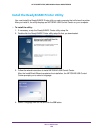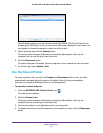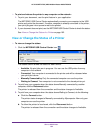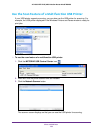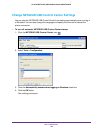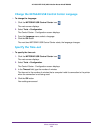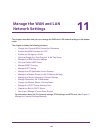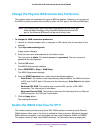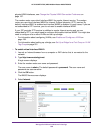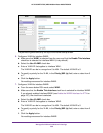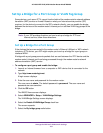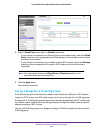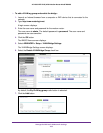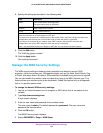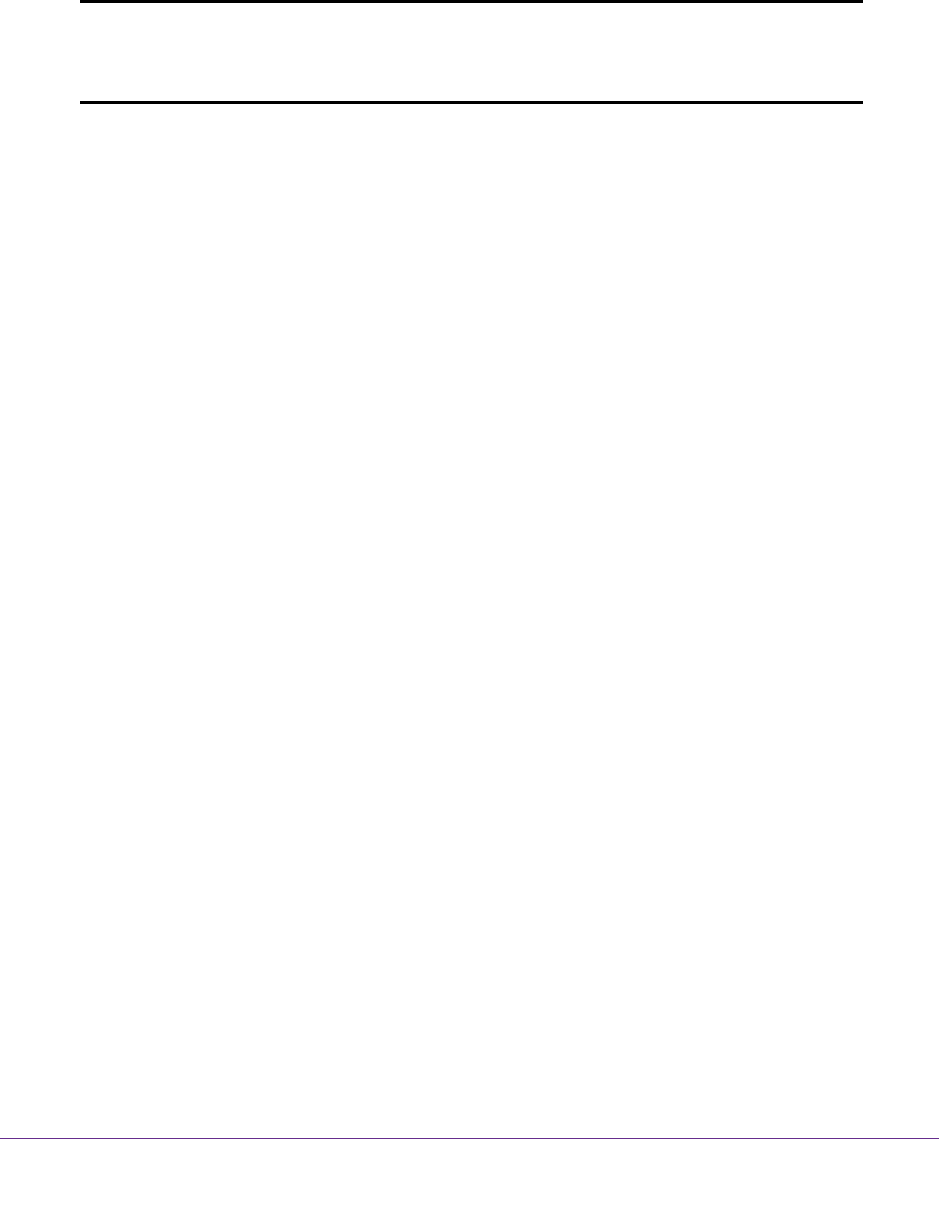
Manage the WAN and LAN Network Settings
197
AC1600 WiFi VDSL/ADSL Modem Router Model D6400
Change the Physical WAN Connection Preference
The modem router can autodetect the type of WAN connection. However, you can also set
the WAN connection preference manually to either the DSL port or the Ethernet WAN port.
Note: The modem router does not support load balancing over ADSL and
Ethernet WAN interfaces. Only one WAN interface (either the DSL
port or the Ethernet WAN port) can be active at any time.
To change the WAN connection preference:
1. Launch an Internet browser from a computer or WiFi device that is connected to the
network.
2. T
ype http://www
.routerlogin.net.
A login screen displays.
3. Enter the user name and password for the modem router.
The user name is admin.
The default password is
password. The user name and
password are case-sensitive.
4. Click the OK button.
The BASIC Home screen displays.
5. Select ADVANCED > Setup > W
AN Setup.
The WAN Setup screen displays.
6. From the WAN Preference
menu, select one of the following options:
• Auto-Detect. The modem router automatically detects whether the W
AN connection
is DSL over the DSL port or Ethernet over the Internet port. Auto-Detect is the default
setting.
• Must use DSL WAN
. The modem router uses the DSL port for a DSL WAN
connection. The Internet port is shut down.
• Must use Ethernet WAN.
The modem router uses the Internet port for an Ethernet
WAN connection. The DSL port is shut down.
7. Click the Apply button.
Your settings are saved.
Enable the WAN2 Interface for IPTV
The modem router provides one physical DSL WAN interface and one physical Ethernet
WAN interface; either one or the other is enabled for Internet service. Whichever physical
WAN interface is enabled, it can be divided into two virtual interfaces, WAN1 and WAN2.
This section refers to these virtual WAN interfaces. For information about changing the