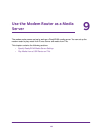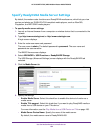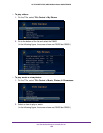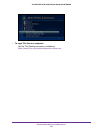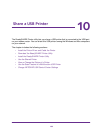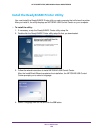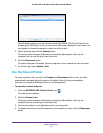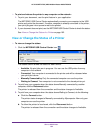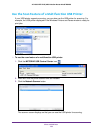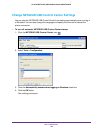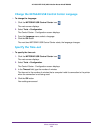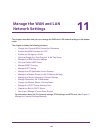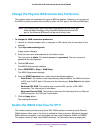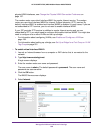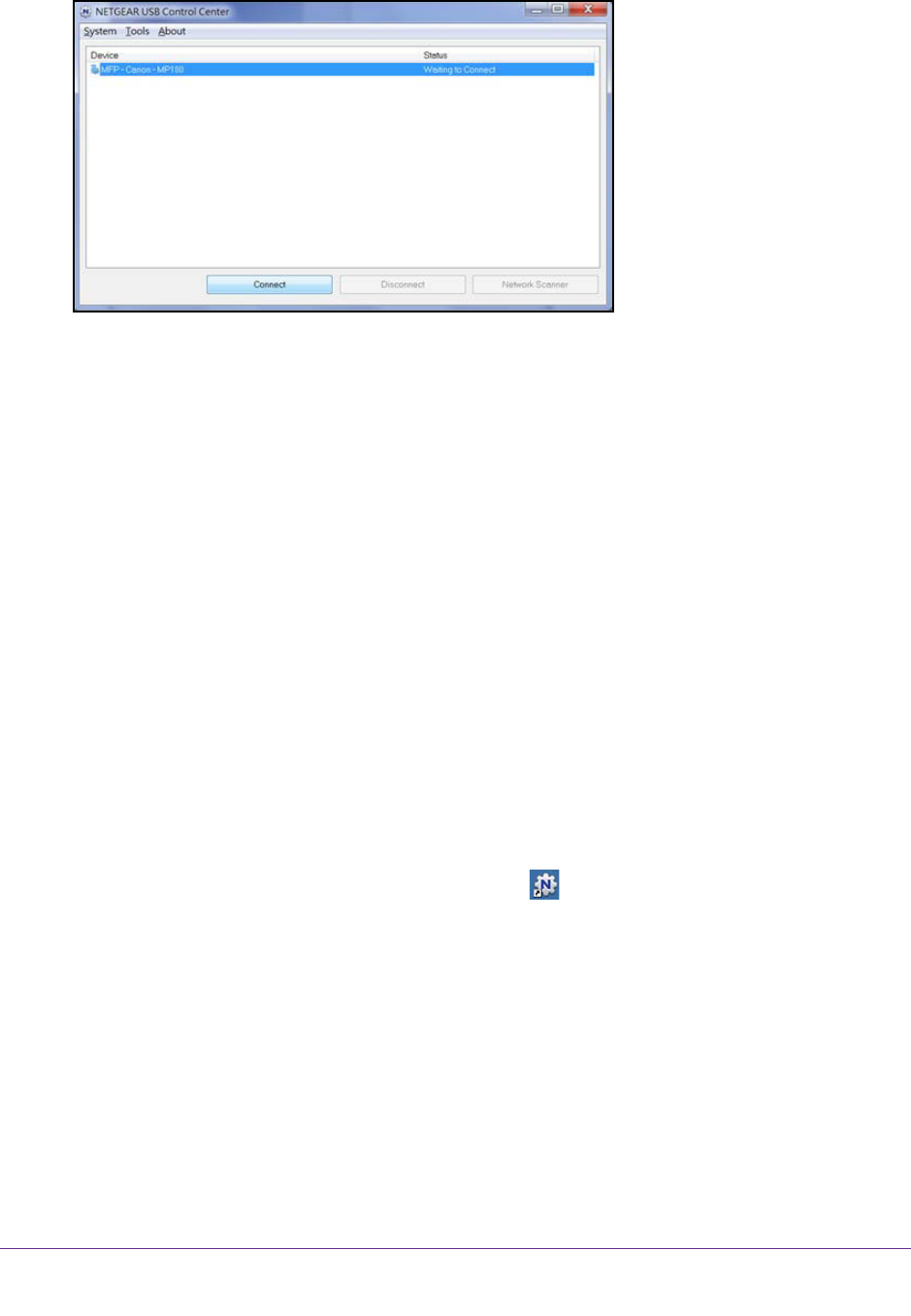
Share a USB Printer
191
AC1600 WiFi VDSL/ADSL Modem Router Model D6400
Some firewall software, such as Comodo, blocks NETGEAR USB Control Center from
accessing the USB printer. If you do not see the USB printer displayed in the screen, you
can disable the firewall temporarily to allow the utility to work.
5. Select the printer and click the Connect button.
The printer status changes to Manually connected by Mycomputer. Now only the
computer that you are using can use this printer.
6. Click the Disconnect button.
The status changes to
Available. Now all computers on the network can use the printer.
7. To exit the utility, select System > Exit.
Use the Shared Printer
For each computer, after you click the Connect and Disconnect buttons once, the utility
automatically manages the printing queue. By default, the utility starts automatically
whenever you log on to Windows and runs in the background.
To manually connect and print:
1. Click the NETGEAR USB Control Center icon .
The main screen displays.
2. Click the Connect button.
The printer status changes to Manually connected by Mycomputer. Now only the
computer that you are using can use this printer
.
3. Use the print feature in your application to print your document.
4. To release the printer so that all computers on the network can use it, click the Disconnect
button.