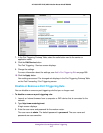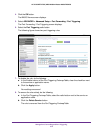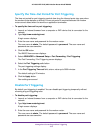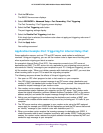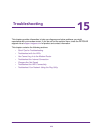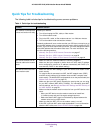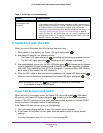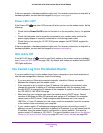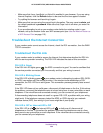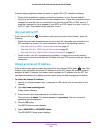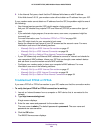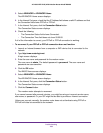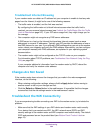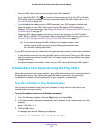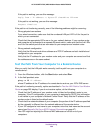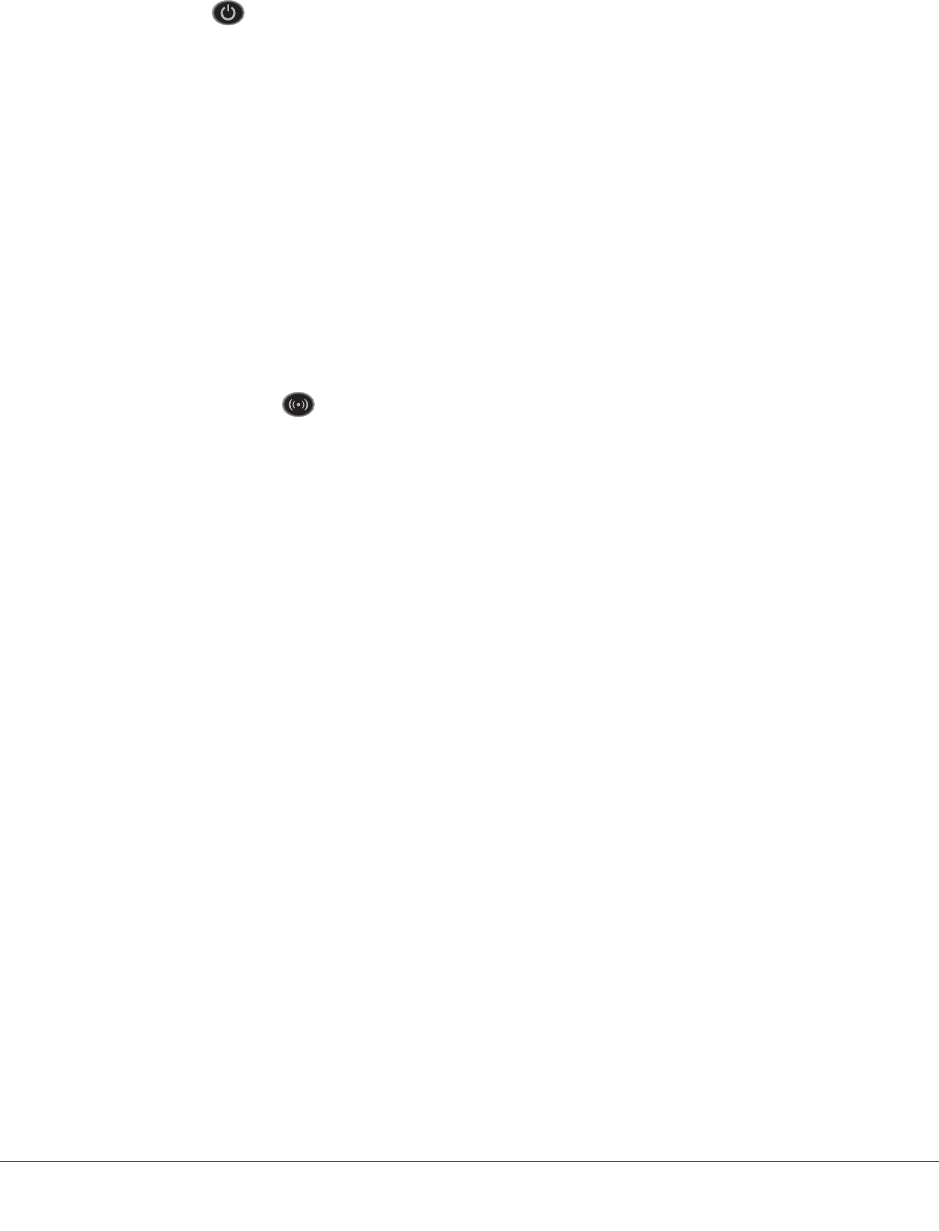
Troubleshooting
279
AC1600 WiFi VDSL/ADSL Modem Router Model D6400
If the error persists, a hardware problem might exist. For recovery instructions or help with a
hardware problem, contact technical support at netgear.com/support.
Power LED Is Off
If the Power LED and other LEDs remain off when you turn on the modem router, do the
following:
• Check that the Power On/Off button on the back is in the on position, that is, it is pushed
in.
• Check that the power cord is correctly connected to your modem router and that the
power supply adapter is correctly connected to a functioning power outlet.
• Check that you are using the 12 VDC 2.5A power adapter that NETGEAR supplied for
this product.
If the error persists, a hardware problem might exist. For recovery instructions or help with a
hardware problem, contact technical support at netgear.com/support.
WiFi LED Is Off
If the WiFi LED stays off , check to see if both radios on the modem router are disabled
(see Control the WiFi Radios on page 108). By default, both radios are enabled and the WiFi
LED lights solid blue.
You Cannot Log In to the Modem Router
If you are unable to log in to the modem router from a computer on your local network and
use the web management interface, check the following:
• If you are using an Ethernet-connected computer, check the Ethernet connection
between the computer and the modem router.
• If the computer is set to a static or fixed IP address (this setting is uncommon), either
change the computer to obtain an IP address automatically from the modem router
through DHCP, or change the IP address of the computer to a static or fixed IP address in
the 192.168.0.2–192.168.0.254 range.
• Make sure that your computer can reach the modem router’
s DHCP server. Recent
versions of Windows and Mac OS generate and assign an IP address if the computer
cannot reach a DHCP server
. These autogenerated addresses are in the range of
169.254.x.x. If your IP address is in this range, check the connection from the computer
to the modem router and reboot your computer.
• If your modem router’
s IP address was changed and you do not know the current IP
address, use an IP scanner application to detect the IP address. If you still cannot find the
IP address, clear the modem router’s configuration to factory defaults.
This sets the
modem router’s IP address to 192.168.0.1. For more information, see Return the Modem
Router to Its Factory Default Settings on page 227 and Factory Settings on page 289.