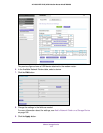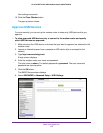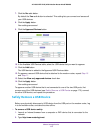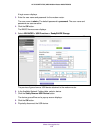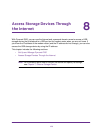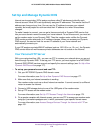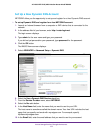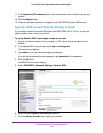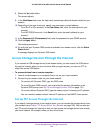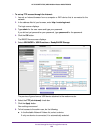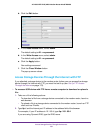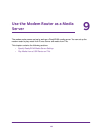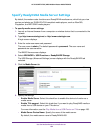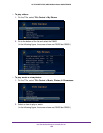Access Storage Devices Through the Internet
179
AC1600 WiFi VDSL/ADSL Modem Router Model D6400
8. Select the Yes radio button.
The screen adjusts.
9. In the Host Name field, enter the host name (sometimes called the domain name) for your
account.
10. Depending on the type of account, specify your user name or email address:
• For a No-IP or Dyn account, in the User Name field, enter the user name for your
account.
• For a NETGEAR account, in the Email field, enter the email address for your
account.
11. In the Password (6~32 characters) field, enter the password for your DDNS account.
12. Click the Apply button.
Your settings are saved.
13. T
o verify that your Dynamic DNS service is enabled in the modem router,
click the Show
Status button.
A message displays the Dynamic DNS status.
Access Storage Devices Through the Internet
If you connect a USB storage device to the modem router, you can access the USB device
through the Internet when you are not home. After you gain access, you can use FTP to
share files on the USB device.
To access devices from a remote computer:
1. Launch a web browser on a computer that is not on your home network.
2. Connect to your modem router on your home network:
• T
o connect with Dynamic DNS, type the DNS name.
T
o use a Dynamic DNS account, you must enter the account information in the
Dynamic DNS screen (see Set Up and Manage Dynamic DNS on page 176).
• To connect without Dynamic DNS, type the modem router’s Internet port IP address.
Y
ou can view the modem router’s Internet IP address on the BASIC Home screen.
Set Up FTP Access Through the Internet
If you attach a storage device to the modem router, you can access the storage device from
your network (see Enable FTP Access Within Your Network on page 166). You can also set
up FTP access through the Internet so that you can access the storage device from outside
your local network, for example, when you are not at home.