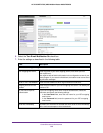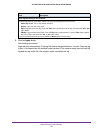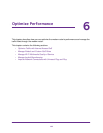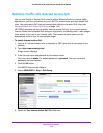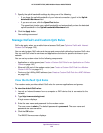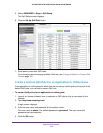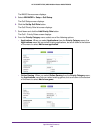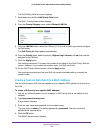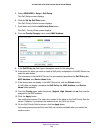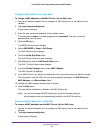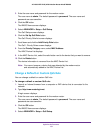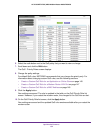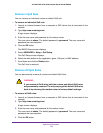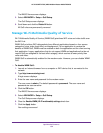Optimize Performance
147
AC1600 WiFi VDSL/ADSL Modem Router Model D6400
9. Specify the new QoS rule as described in the following table.
Field Description
Priority
QoS Policy for Enter a name for the QoS rule.
Priority Select the priority (Highest, High, Normal, or Low) that must be assigned to the
application or game.
Specified Port Range
Connection Type Select the protocol (TCP or UDP) that is associated with the application or game.
If you are unsure, select TCP/UDP.
Starting Port Enter the start port number for the application or game.
Ending Port Enter the end port number for the application or game.
10. Click the Apply button.
Your settings are saved. The new rule is added to the table on the QoS Priority Rule list
screen. However, if you restart the modem router, the QoS rule is removed.
11. On the QoS Priority Rule list screen, click the Apply
button.
Your settings are saved and the new QoS rule remains available after you restart the
modem router.
Create a Custom QoS Rule for a Modem Router LAN Port
You can add a custom QoS rule that applies only to a specific LAN port of the modem router.
The rule affects any device that is connected to the LAN port.
To create a QoS policy for a LAN port of the modem router:
1. Launch an Internet browser from a computer or WiFi device that is connected to the
network.
2. T
ype http://www.routerlogin.net.
A login screen displays.
3. Enter the user name and password for the modem router.
The user name is admin
.
The default password is password
. The user name and
password are case-sensitive.
4. Click the OK button.
The BASIC Home screen displays.
5. Select ADVANCED > Setup > QoS Setup.
The QoS Setup screen displays.
6. Click the Set Up QoS Rule button.