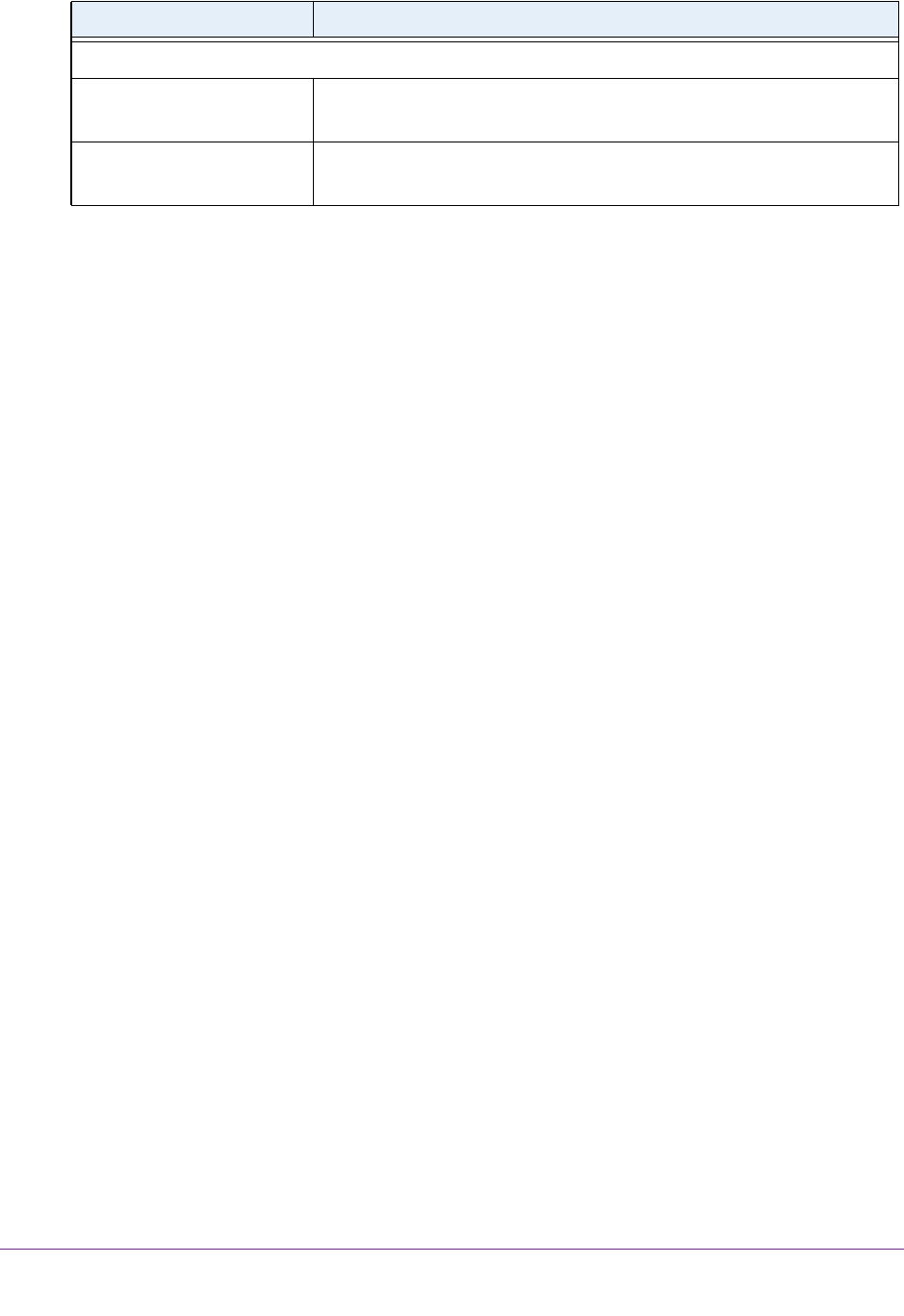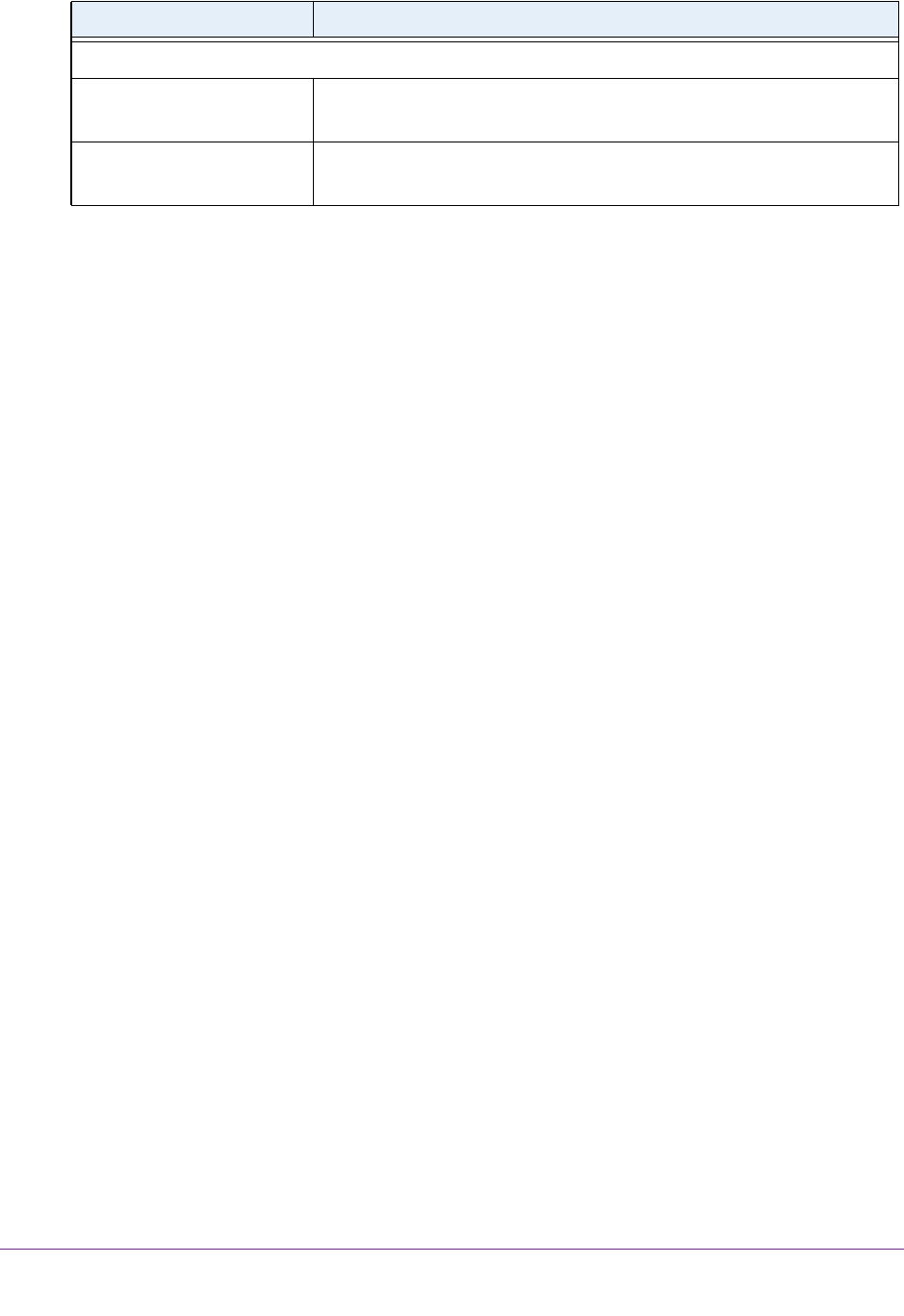
Manage the Internet Settings Manually
51
AC1600 WiFi VDSL/ADSL Modem Router Model D6400
8. Click the Apply button.
Your settings are saved.
9. Click the Test button to test your Internet connection.
If the NETGEAR website does not display within one minute, see T
roubleshoot the
Internet Connection on page 280.
Specify an ADSL Connection with a Login Requirement and
PPPoA or PPPoE Service
If you want to manually configure the ADSL connection settings, use the information that your
ISP gave you to log in and connect to your Internet service. If you cannot find this
information, contact your ISP. Entering incorrect information might prevent the modem router
from connecting to the Internet.
To view or specify the settings for an ADSL Internet connection that requires a login
and uses a PPPoE or PPPoA service:
1. Launch an Internet browser from a computer or WiFi device that is connected to the
network.
2. Type http://www
.routerlogin.net.
A login screen displays.
3. Enter the modem router user name and password.
The user name is admin.
The default password is
password. The user name and
password are case-sensitive.
4. Click the OK button.
The BASIC Home screen displays.
5. Select Internet.
The Internet Setup screen displays.
6. Scroll down to the Does your Internet connection require a login? section and select the Y
es
radio button.
As an example, the following figure already shows the settings that display when you
configure an ADSL connection.
DHCP Options
Vendor Class Identifier String
(option 60)
Enter the vendor class identifier (VCI) string, as indicated by your ISP.
If your ISP did not provide you with a VCI string, leave this field blank.
Client Identifier String
(option 61)
Enter the client identifier (client ID) string, as indicated by your ISP.
If your ISP did not provide you with a client ID string, leave this field blank.
Field Description