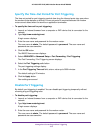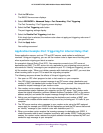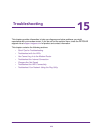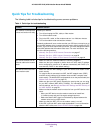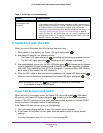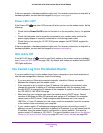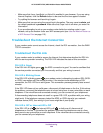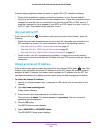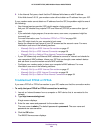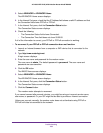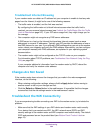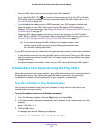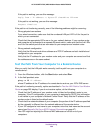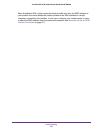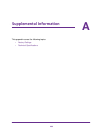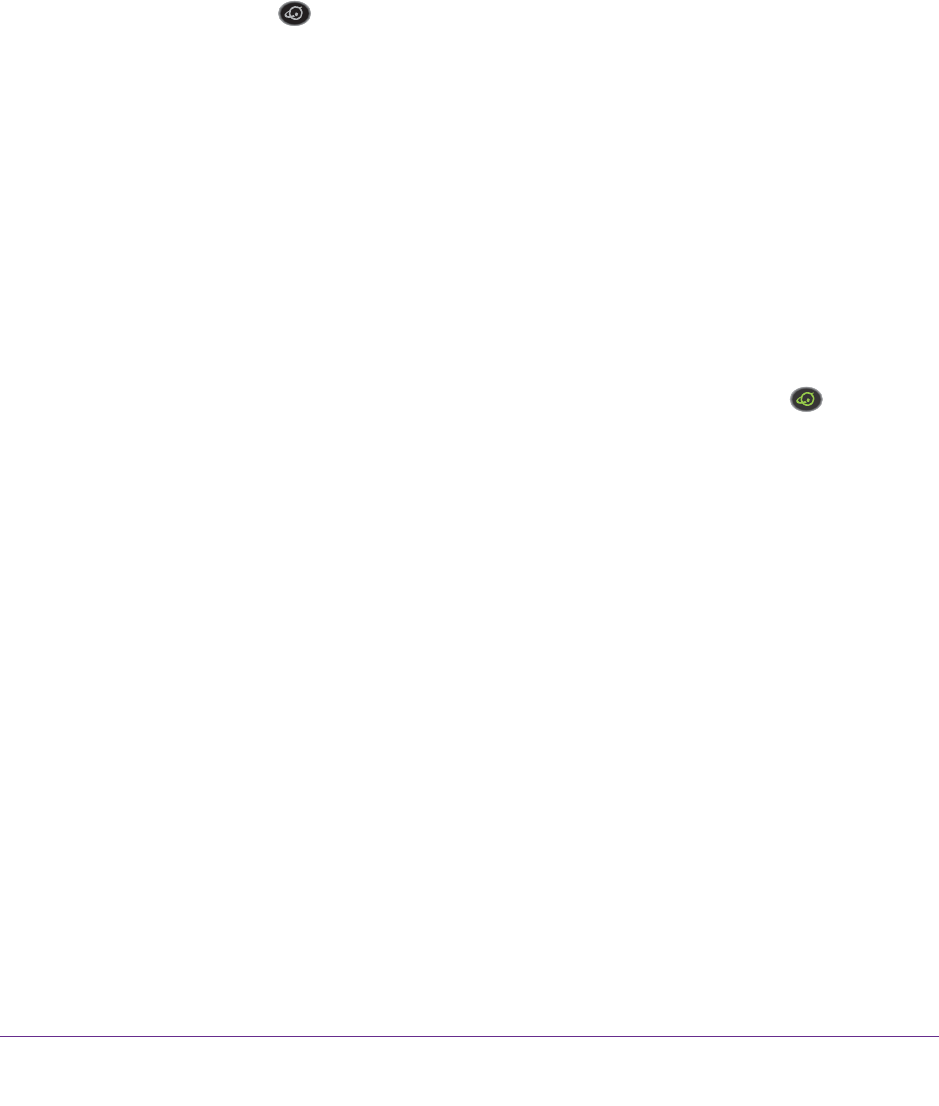
Troubleshooting
281
AC1600 WiFi VDSL/ADSL Modem Router Model D6400
If disconnecting telephones does not result in a green DSL LED, check the following:
• Check that the telephone company made the connection to your line and tested it.
• V
erify that you are connected to the correct telephone line. If more than one phone line is
installed, be sure that you are connected to the line with the ADSL or VDSL service. It
might be necessary to use a swapper if your
ADSL or VDSL signal is on pins 1 and 4 or
the RJ-11 jack. The modem router uses pins 2 and 3.
Internet LED Is Off
If the Internet LED is off , the modem router cannot connect to the Internet. Verify the
following:
• Check that your login credentials are correct or that the information you entered for the
ISP connection is correct. For more information, see one of the following sections:
- Manually Set Up an ADSL Internet Connection on page 47
- Manually Set Up a VDSL Internet Connection on page 56
- Manually Set Up a Cable of Fiber Internet Connection on page 64
• Check to see if your ISP is experiencing a problem—it might not be that the modem
router cannot connect to the Internet, but rather that your ISP cannot provide an Internet
connection.
Obtain an Internet IP Address
If the modem router cannot access the Internet but the Internet LED is green , see if the
modem router can obtain an Internet IP address from the ISP. Unless the modem router is
assigned a static IP address, the modem router requests an IP address from the ISP. Y
ou
can determine whether the request was successful using the web management interface.
To check the Internet IP address:
1. Launch an Internet browser from a computer or WiFi device that is connected to the
network.
2. T
ype http://www.routerlogin.net.
A login screen displays.
3. Enter the user name and password for the modem router.
The user name is admin
.
The default password is password
. The user name and
password are case-sensitive.
4. Click the OK button.
The BASIC Home screen displays.
5. Select ADVANCED > ADV
ANCED Home.
The ADVANCED Home screen displays.