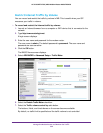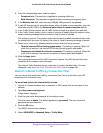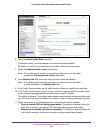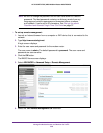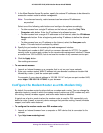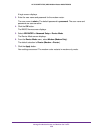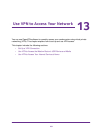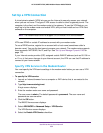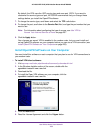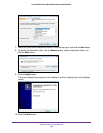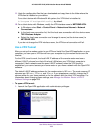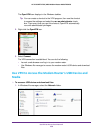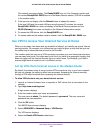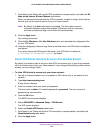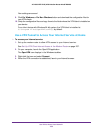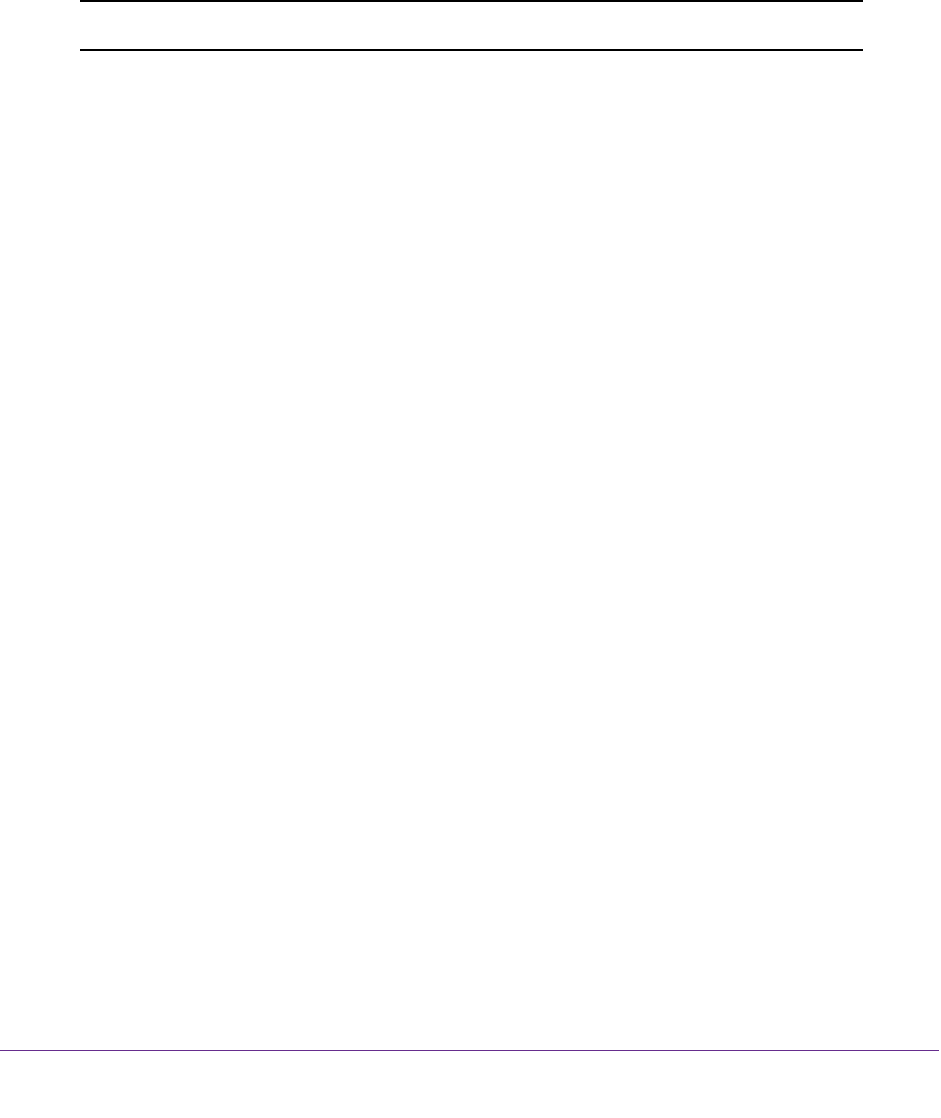
Use VPN to Access Your Network
252
AC1600 WiFi VDSL/ADSL Modem Router Model D6400
Set Up a VPN Connection
A virtual private network (VPN) lets you use the Internet to securely access your network
when you are not home. This type of VPN access is called a client-to-gateway tunnel. The
computer is the client, and the modem router is the gateway. To use the VPN feature, you
must log in to the modem router and enable VPN, and you must install and run VPN client
software on the computer.
Note: The modem router does not support iOS or Android VPN client software.
VPN uses DDNS or a static IP address to connect with your modem router.
To use a DDNS service, register for an account with a host name (sometimes called a
domain name). Y
ou use the host name to access your network. The modem router supports
these accounts: NETGEAR, No-IP, and Dyn. See Set Up and Manage Dynamic DNS on
page 176.
If your Internet service provider (ISP) assigned a static WAN IP address (such as 50.196.x.x
or 10.x.x.x) that never changes to your Internet account, the VPN can use that IP address to
connect to your home network.
Specify VPN Service in the Modem Router
You must specify the VPN service settings in the modem router before you can use a VPN
connection.
To specify the VPN service:
1. Launch an Internet browser from a computer or WiFi device that is connected to the
network.
2. T
ype http://www
.routerlogin.net.
A login screen displays.
3. Enter the modem router user name and password.
The user name is admin.
The default password is
password. The user name and
password are case-sensitive.
4. Click the OK button.
The BASIC Home screen displays.
5. Select ADVANCED >
Advanced Setup > VPN Service.
The VPN Service screen displays.
6. Select the Enable VPN Service check box.