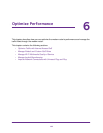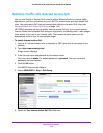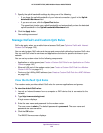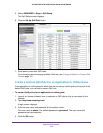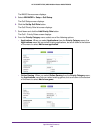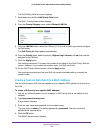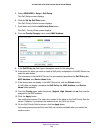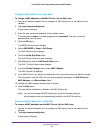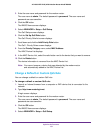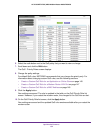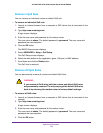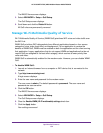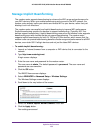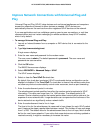Optimize Performance
150
AC1600 WiFi VDSL/ADSL Modem Router Model D6400
Change a MAC Address for a QoS Rule
To change a MAC address on the MAC Device List for QoS rules:
1. Launch an Internet browser from a computer or WiFi device that is connected to the
network.
2. T
ype http://www
.routerlogin.net.
A login screen displays.
3. Enter the user name and password for the modem router.
The user name is admin.
The default password is
password. The user name and
password are case-sensitive.
4. Click the OK button.
The BASIC Home screen displays.
5. Select ADVANCED > Setup > QoS Setup
.
The QoS Setup screen displays.
6. Click the Set Up QoS Rule button.
The QoS Priority Rule list screen displays.
7. Scroll down and click the Add Priority Rule button.
The QoS - Priority Rules screen displays.
8. From the Priority Category menu, select MAC Address.
The MAC Device List displays.
9. In the MAC Device List, select the radio button next to the device that you want to change.
The information from the MAC Device List automatically populates the QoS Policy for,
MAC Address, and Device Name fields.
10. Change the MAC address, device name, or priority
.
1
1. Click the Edit button.
The new device information is saved in the MAC Device List.
Note: You cannot change the MAC address for a device that was detected
by the modem router and automatically added to the MAC Device List.
Remove a MAC Address for a QoS Rule
To remove a MAC address from the MAC Device List for QoS rules:
1. Launch an Internet browser from a computer or WiFi device that is connected to the
network.
2. T
ype http://www
.routerlogin.net.
A login screen displays.