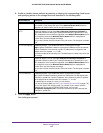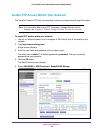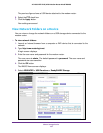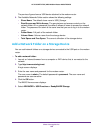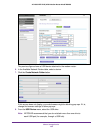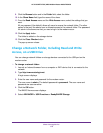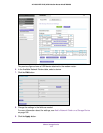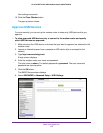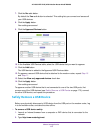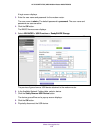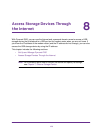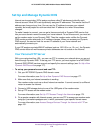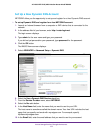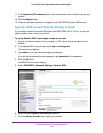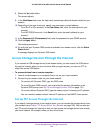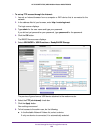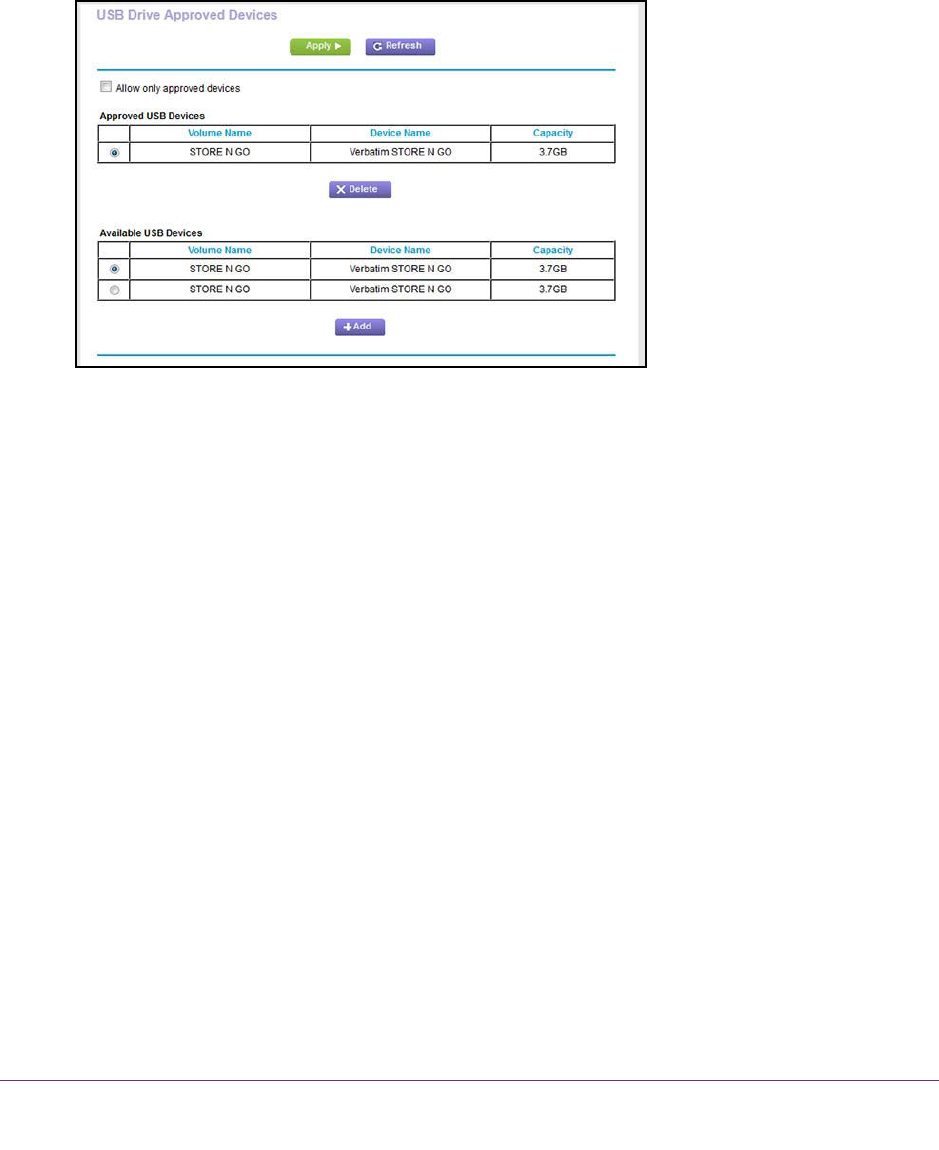
Share a Storage Device
173
AC1600 WiFi VDSL/ADSL Modem Router Model D6400
7. Click the No radio button.
By default the Yes radio button is selected. This setting lets you connect and access all
your USB devices.
8. Click the Apply
button.
Your settings are saved.
9. Click the Approved Devices button.
10. In the Available USB Devices table, select the USB device that you want to approve.
11. Click the Add button.
The USB device is added to the Approved USB Devices table.
12. T
o approve a second USB device that is attached to the modem router, repeat Step 10
and Step 11.
13. Select the Allow only approved devices check box.
14. Click the Apply button.
Your settings are saved.
To approve another USB device that is not connected to one of the two USB ports, first
remove one of the USB devices (see Safely Remove a USB Device on page 173), connect
the other USB device, and repeat this procedure.
Safely Remove a USB Device
Before you physically disconnect a USB device from the USB port on the modem router, log
in to the modem router, and take the drive offline.
To remove a USB device safely:
1. Launch an Internet browser from a computer or WiFi device that is connected to the
network.
2. T
ype http://www.routerlogin.net.