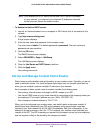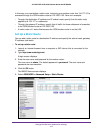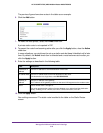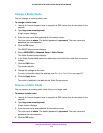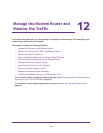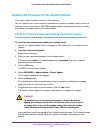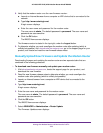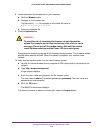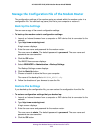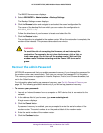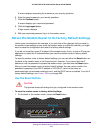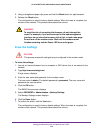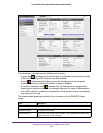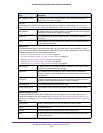Manage the Modem Router and Monitor the Traffic
224
AC1600 WiFi VDSL/ADSL Modem Router Model D6400
8. Locate and select the firmware file on your computer:
a. Click the Browse button.
b. Navigate to the firmware file.
The file ends in .chk.
An example of a firmware file name is
D6400-V1.0.0.22_1.0.22.chk
.
c. Select the firmware file.
9. Click the Upload button.
WARNING:
To avoid the risk of corrupting the firmware, do not interrupt the
upload. For example, do not close the browser, click a link, or load a
new page. Do not turn off the modem router. Wait until the modem
router finishes restarting and the Power LED turns solid green.
A progress bar shows the progress of the firmware upload process. The firmware upload
process takes several minutes. When the upload is complete, your modem router
restarts.
10. V
erify that the modem router runs the new firmware version:
a. Launch an Internet browser from a computer or WiFi device that is connected to the
network.
b. T
ype http://www
.routerlogin.net.
A login screen displays.
c. Enter the user name and password for the modem router.
The user name is admin.
The default password is
password. The user name and
password are case-sensitive.
d. Click the OK button.
The BASIC Home screen displays.
The version firmware is stated in the top right, under the Logout button.