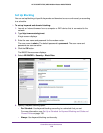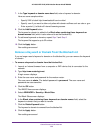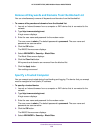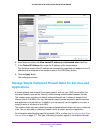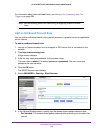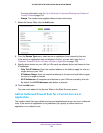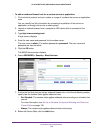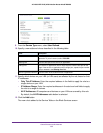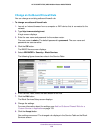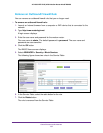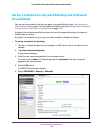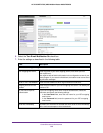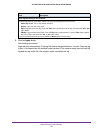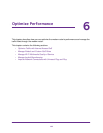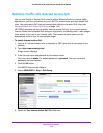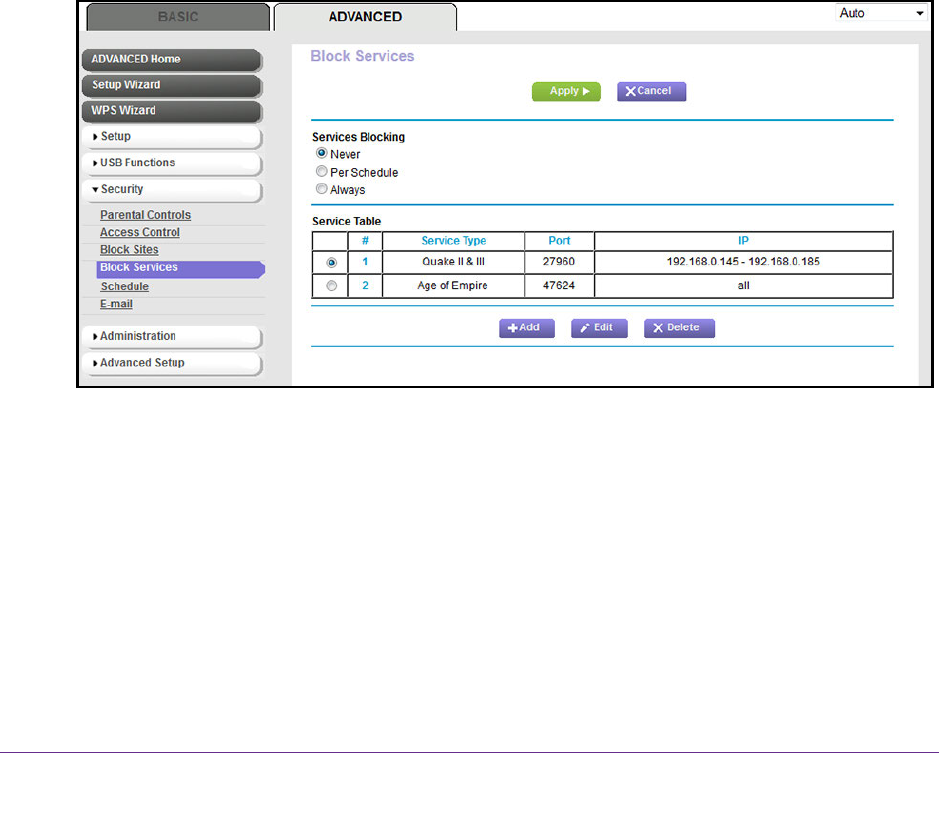
Control Access to the Internet
136
AC1600 WiFi VDSL/ADSL Modem Router Model D6400
Change an Outbound Firewall Rule
You can change an existing outbound firewall rule.
To change an outbound firewall rule:
1. Launch an Internet browser from a computer or WiFi device that is connected to the
network.
2. T
ype http://www.routerlogin.net.
A login screen displays.
3. Enter the user name and password for the modem router.
The user name is admin
.
The default password is password.
The user name and
password are case-sensitive.
4. Click the OK button.
The BASIC Home screen displays.
5. Select ADVANCED > Security > Block Services.
The following figure shows two rules in the Service T
able.
6. In the Service Table, select the radio button for the rule.
7. Click the Edit button.
The Block Services Setup screen displays.
8. Change the settings.
For more information about the settings, see Add an Outbound Firewall Rule for a
Custom Service or Application on page 133.
9. Click the Accept button.
Your settings are saved. The changed rule displays in the Service Table on the Block
Services screen.