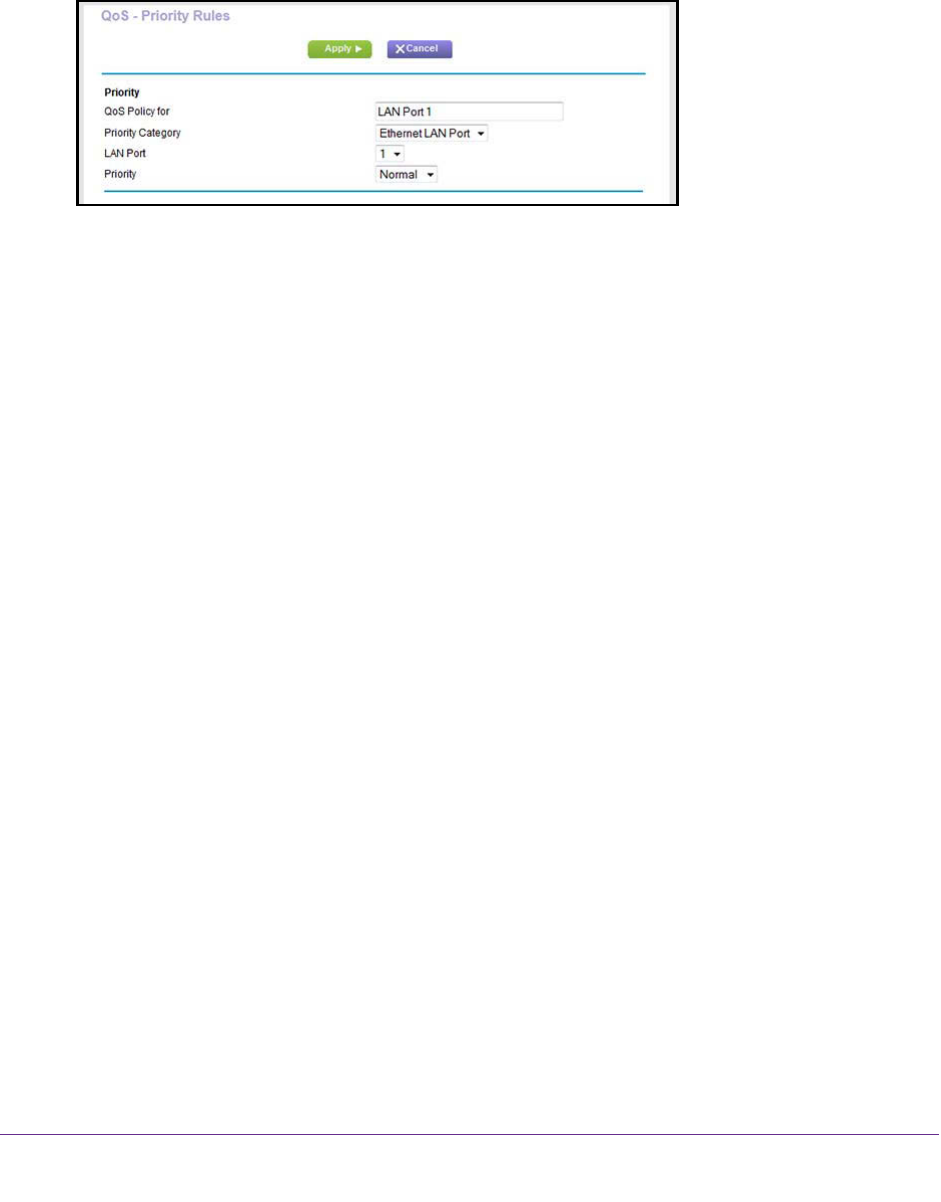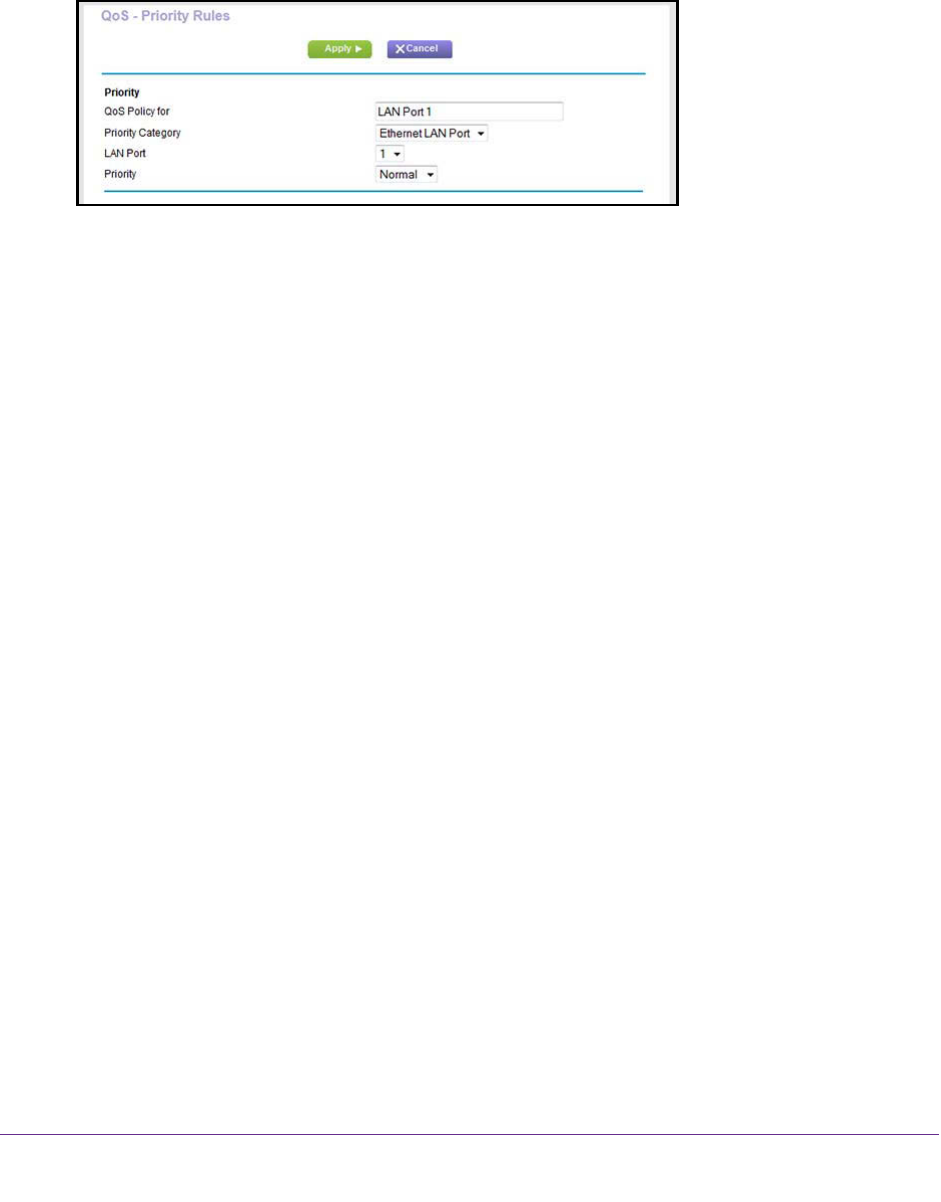
Optimize Performance
148
AC1600 WiFi VDSL/ADSL Modem Router Model D6400
The QoS Priority Rule list screen displays.
7. Scroll down and click the Add Priority Rule button.
The QoS - Priority Rules screen displays.
8. From the Priority Category menu, select Ethernet LAN Port.
9. From the LAN Port menu, select the LAN port (1, 2, 3, or 4) for which you want to configure
the QoS policy.
The QoS Policy for field updates automatically.
10. From the Priority menu, select the priority (
Highest, High, Normal, or Low) that must be
assigned to the LAN port.
11. Click the Apply button.
Your settings are saved. The new rule is added to the table on the QoS Priority Rule list
screen. However
, if you restart the modem router, the QoS rule is lost.
12. On the QoS Priority Rule list screen, click the Apply button.
Y
our settings are saved and the new QoS rule remains available after you restart the
modem router.
Create a Custom QoS Rule for a MAC Address
You can add a custom QoS rule that applies only to a specific MAC address for a device on
the LAN.
To create a QoS policy for a specific MAC address:
1. Launch an Internet browser from a computer or WiFi device that is connected to the
network.
2. T
ype http://www.routerlogin.net.
A login screen displays.
3. Enter the user name and password for the modem router.
The user name is admin
.
The default password is password.
The user name and
password are case-sensitive.
4. Click the OK button.
The BASIC Home screen displays.