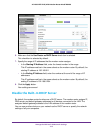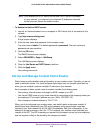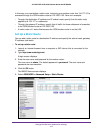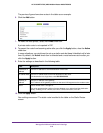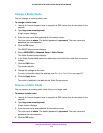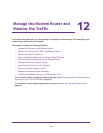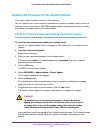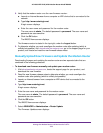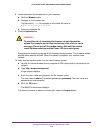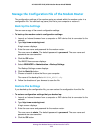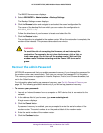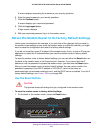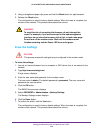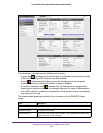Manage the Modem Router and Monitor the Traffic
223
AC1600 WiFi VDSL/ADSL Modem Router Model D6400
8. Verify that the modem router runs the new firmware version:
a. Launch an Internet browser from a computer or WiFi device that is connected to the
network.
b. T
ype http://www
.routerlogin.net.
A login screen displays.
c. Enter the user name and password for the modem router.
The user name is admin.
The default password is
password. The user name and
password are case-sensitive.
d. Click the OK button.
The BASIC Home screen displays.
The firmware version is stated in the top right, under the Logout button.
9. T
o determine whether you must reconfigure the modem router after updating (which is
unlikely but possible), visit downloadcenter
.netgear.com, go to the support page for your
product, and locate and read the new firmware release notes.
Manually Upload New Firmware and Update the Modem Router
Downloading firmware and updating the modem router are two separate tasks that are
combined in the following procedure.
To download new firmware manually and update your modem router:
1. Visit downloadcenter
.netgear.com, locate the support page for your product, and
download the new firmware.
2. Read the new firmware release notes to determine whether you must reconfigure the
modem router after updating (which is unlikely but possible).
3. Launch an Internet browser from a computer or WiFi device that is connected to the
network.
4. T
ype http://www
.routerlogin.net.
A login screen displays.
5. Enter the user name and password for the modem router.
The user name is admin.
The default password is
password. The user name and
password are case-sensitive.
6. Click the OK button.
The BASIC Home screen displays.
7. Select ADVANCED >
Administration > Router Update.
The Firmware Update screen displays.