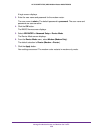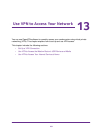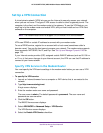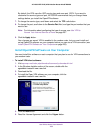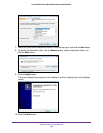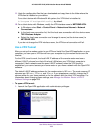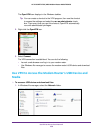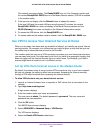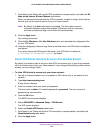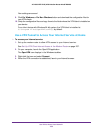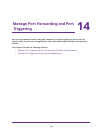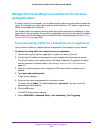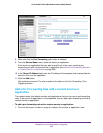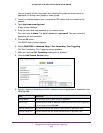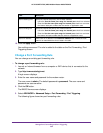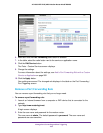Use VPN to Access Your Network
258
AC1600 WiFi VDSL/ADSL Modem Router Model D6400
7. Scroll down to the Clients will use this VPN connection to access section, and select the All
sites on the Internet & Home Network radio button.
When you access the Internet with the VPN connection, instead of using a local Internet
service, you use the Internet service from your home network.
Note: By default, the Auto radio button is selected. The Auto option uses an
automatic detection system that enables VPN access only for necessary
services and sites and might not include full Internet access.
8. Click the Apply button.
Your settings are saved.
9. Click the For W
indows
or For Non Windows button and download the configuration files
for your VPN clients.
10. Unzip the configuration files and copy them to the folder where the VPN client is installed on
your device.
For a client device with Windows 64-bit system, the VPN client is installed at
C:\Program files\OpenVPN\config\ by default.
Block VPN Client Internet Access in the Modem Router
By default, the modem router is set up to allow VPN connections only to your home network,
not to the Internet service for your home network. If you changed this setting to allow Internet
access, you can change it back.
To allow VPN clients to access only your home network:
1. Launch an Internet browser from a computer or WiFi device that is connected to the
network.
2. T
ype http://www
.routerlogin.net.
A login screen displays.
3. Enter the modem router user name and password.
The user name is admin.
The default password is
password. The user name and
password are case-sensitive.
4. Click the OK button.
The BASIC Home screen displays.
5. Select ADVANCED >
Advanced Setup > VPN Service.
The VNP screen displays.
6. Select the Enable VPN Service radio button.
7. Scroll down to the Clients will use this VPN connection to access section, and select the
Home Network only radio button.
8. Click the Apply button.